Overview
Catalog and product management are essential aspects of everyday warehouse operations, particularly when it comes to maintaining an accurate and up-to-date record of all the products in your inventory. Seamlessly update dimensions, print product or case labels, view serial numbers, manage expiration dates, and more.
Learn more about the initial product creation here.
Product Info Module
The Product Info module is located within Skustack’s Product tab. This module lets you view and manage product information.
Search Products
To search for products in the Product Info module:
- Navigate to the Product tab > Product Info.
- Tap the Search icon and select your desired search type from the drop-down list. You can search by:
- SKU/UPC/Alias
- Name/Manufacturer SKU
- EAN
- ASIN/FNSKU
- Serial Number
- Lot Numbers
- Scan or enter the product’s identifier based on your search type.
- Tap OK.
- If you search by name (or anything other than SKU/UPC/Alias) and there are multiple products with that name, a list of products will open; choose one from the list. The product will appear with numerous action icons below.
Product Info Actions
Refer to the table below for a detailed description of each action.
| ACTION | DESCRIPTION |
| Info | Edit your product’s name, UPC, and Location Notes. |
| Bins | Add, view, and edit bins for specific products. |
| Movements | View bin movements. |
| Dimensions | Add/edit the product’s weight and dimensions, or get a 4D scale reading.
Client Setting Display Product dimensions at product home page must be enabled to view the product dimensions. |
| Shadows | Add, view, and delete shadows to a product. |
| Replacements | Add, view, and delete replacement SKUs. |
| Print Labels | Print product labels. Select to print SKU, UPC, ASIN, FNSKU, or FBA label. |
| Aliases | Add, view, and delete an alias. |
| Serials | Check to require serial scanning for this product. Also, you can view and add serials by clicking Manage Serials. |
| WH Image | Add or edit product images for warehouse purposes. |
| Kits | View the product’s kit components. |
| Product Notes | View and create notes or warnings about a product. |
| Case Pack Info | View, add, and edit ITF barcodes or Case Pack labels. |
| Custom Columns | View custom columns related to the product. |
| Lot Expirys | View and manage existing product expiration dates or update the product’s expirable status. |
Manage Products
The Skustack Admin portal lets you easily search for existing products, view or manage product information, upload warehouse images, and more.
Search Products
To search for products in your catalog, follow these steps:
- Navigate to the Skustack Admin portal at https://xx.skustack.com (replace “xx” with your server ID or team name).
- Enter your login credentials.
- On the left, select Products > Manage Products.
- Configure your Default filters to make sure that the results display exactly what you need.
- Click Search. Each filter you apply gets highlighted. If a filter is gray or not displayed at all, it’s not active.
- To manage the columns in the grid, click the three dots icon on the top right and select Customize Columns. You can:
- Reorder columns by dragging them up or down in the list.
- Hide columns by clicking the Trash icons.
- Add columns by clicking Add column.
- To arrange the data in a different order, use the Sort by menu.
- To save your filtering and sorting options, click Save view, enter a Name, and click Save.
- Select a product from the grid and access the Actions menu to either:
- Export Products (Inventory)
- Print Labels
- Enable for WFS
- Break Kit/Unkit
- Create Shadows
- Set As Active
- Set as Inactive
- Re-Calculate Inventory
- Merge Shadow Inventory
- View Orders
or click on an SKU to be directed to the Product Details page.
Product Details
On the Product details page, you will see five panels with product-related information. Refer to the details below for more information about each panel.
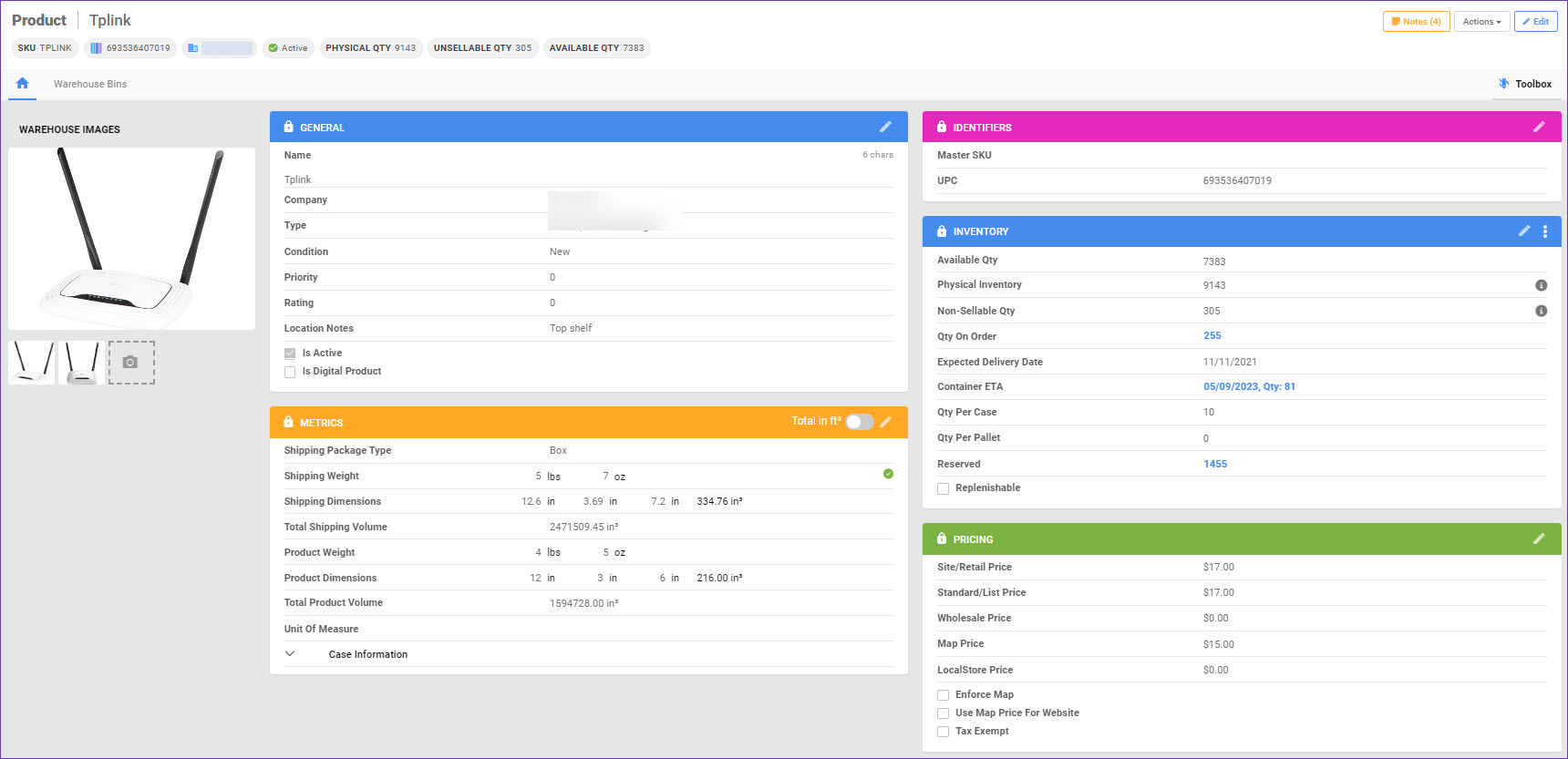
General Panel
| Field | Description |
| Name | The name of the product. |
| Company | The company selling the product. |
| Type | The product type. |
| Condition | The product’s condition. |
| Priority | The product’s priority. |
| Rating | The product’s rating. |
| Location Notes | Shows the location notes of the products. |
| Is Active | The product’s status. Inactive products will not be visible in the Skustack app. |
| Is Digital Product | Indicates if the product is a digital or physical item. |
Metrics Panel
| Field | Description |
| Shipping Package Type | The type of container or packaging that is used to hold and protect the product. |
| Shipping Weight | The product’s shipping weight (including packaging). |
| Shipping Dimensions | The product’s shipping dimensions (including packaging). |
| Total Shipping Volume | Calculated based on the product’s shipping Length/Width/Height. Volume = L * W * H |
| Product Weight | The product’s weight. |
| Product Dimensions | The product’s dimensions. |
| Total Product Volume | Calculated based on the product’s Length/Width/Height. Volume = L * W * H |
| Unit Of Measure | Indicates the unit of measure currently being used. |
| Case Information | Displays the quantity per case, case weight, and case dimensions of the product. |
Identifiers Panel
| Field | Description |
| Master SKU | Shows the Master SKU of the product. Master SKUs are typically associated with a particular variant or product configuration. |
| UPC | Shows the Universal Product Code (UPC) assigned to the product. |
Inventory Panel
| Field | Description |
| Available Qty | Shows the number of units available for sale for that product. |
| Physical Inventory | Shows the total number of units. |
| Non-Sellable Qty | Shows the number of units that are non-sellable. |
| Qty On Order | Shows the product’s quantity ordered from a vendor, but not yet received. |
| Expected Delivery Date | The estimated date of arrival (PO). |
| Container ETA | The estimated date of arrival (Container). |
| Qty Per Case | The product’s quantity per case. |
| Qty Per Pallet | The product’s quantity per pallet. |
| Reserved | The product’s reserved units. |
| Replenishable | The product’s replenishable status. |
Pricing
The product’s Pricing panel gives you the ability to configure different prices for the same item.
| Field | Description |
| Site/Retail Price | The default product price for all channels. The Default Price is a required field when creating a new product, and it sets the product’s Site/Retail Price. |
| Standard/List Price | The standard price of the product, as suggested by its manufacturer. |
| Wholesale Price | The price dedicated to your Wholesale Customers. |
| Map Price | The Minimum Advertised Price, which is the lowest price at which the product can be advertised. |
| Local Store Price | The price for the product when sold in physical local stores. |
| Enforce Map | A setting to enforce the MAP Price for the product. |
| Use Map Price For Website | Sets the MAP Price as the selling price on the Website channel. |
| Tax Exempt | Indicates if the product is exempt from taxes. |
Toolbox
The Toolbox on the Product Details page provides additional functionalities.
| Tool | Description |
| Aliases | View product aliases. |
| Change Log | View records of all changes made to the product. |
| Inventory Movement | View bin movements. |
| Kit | View the product’s kit components (if applicable). |
| Kit Prep Sessions | View the product’s kit assembly prep sessions (if applicable). |
| Lot Numbers | View lot numbers associated with this product. |
| Manage ITF-14 | View ITF-14 barcodes associated with this product. |
| Product Flags | View product flags. |
| Replacement Products | View replacement products. |
| Serial Numbers | View serial numbers associated with this product. |
| Shadows | Add, view, and delete shadows associated with this product. |
| Shipping Preferences | View and manage the product’s expirable and serialized statuses. |
| Verified Fields | Weight verification, typically updated through 4D scale. |
| Warehouse | View and manage warehouse inventory for this product. |
| Warehouse Bins | View and manage warehouse bins for this product. |
| Warehouse Image Manager | Add or edit product images for warehouse purposes. |
Actions
Some of the available Actions include:
- Print Labels
- Export Product (Inventory)
