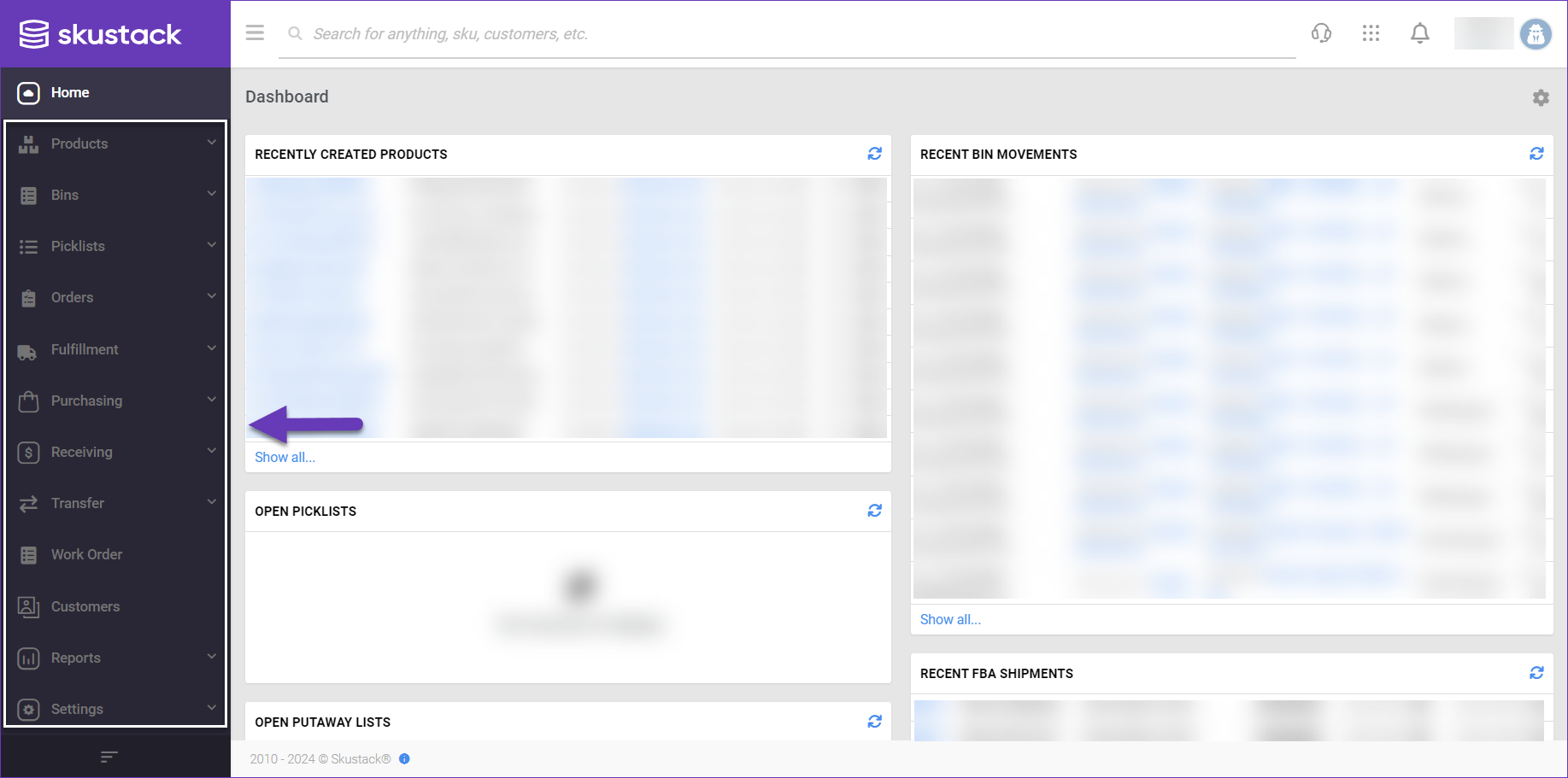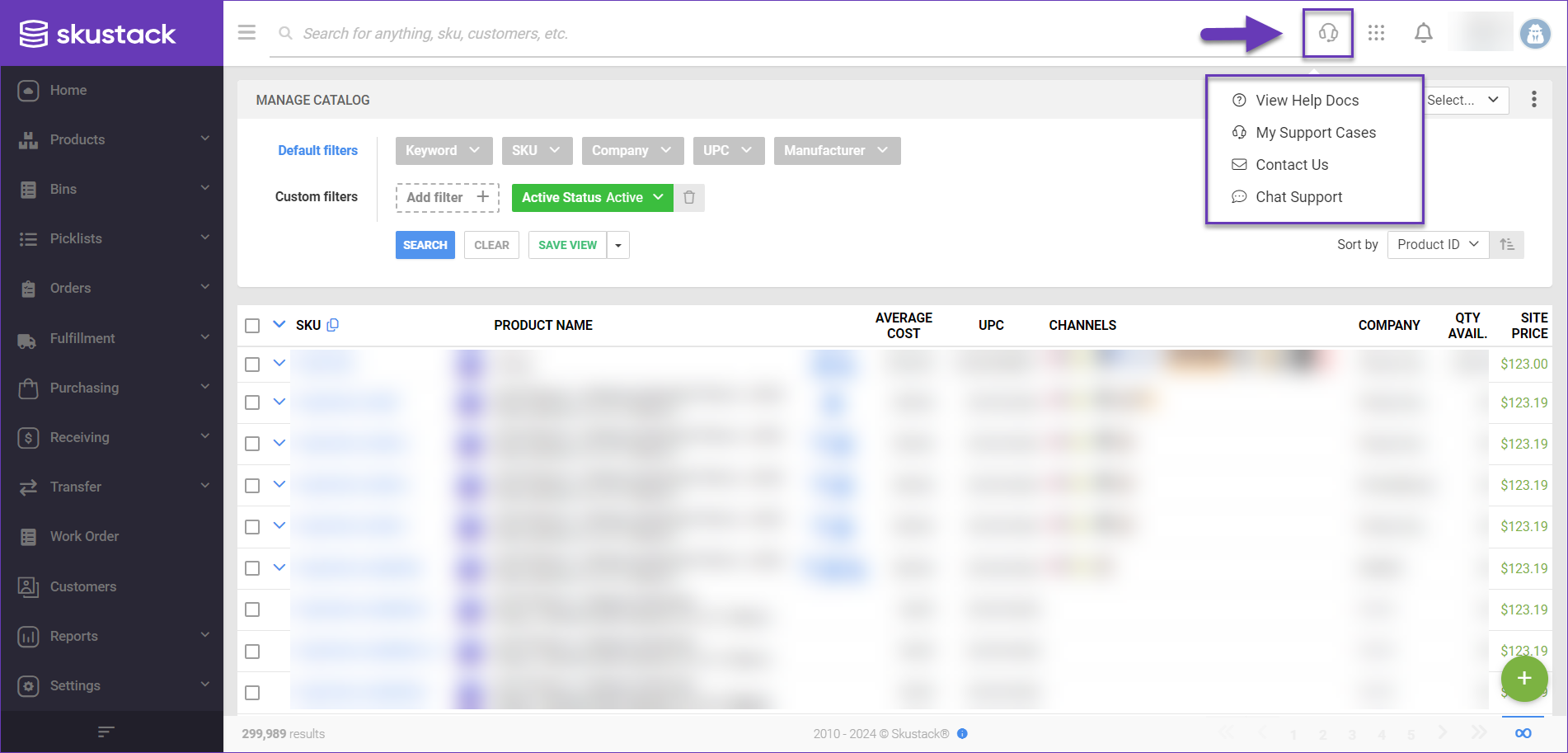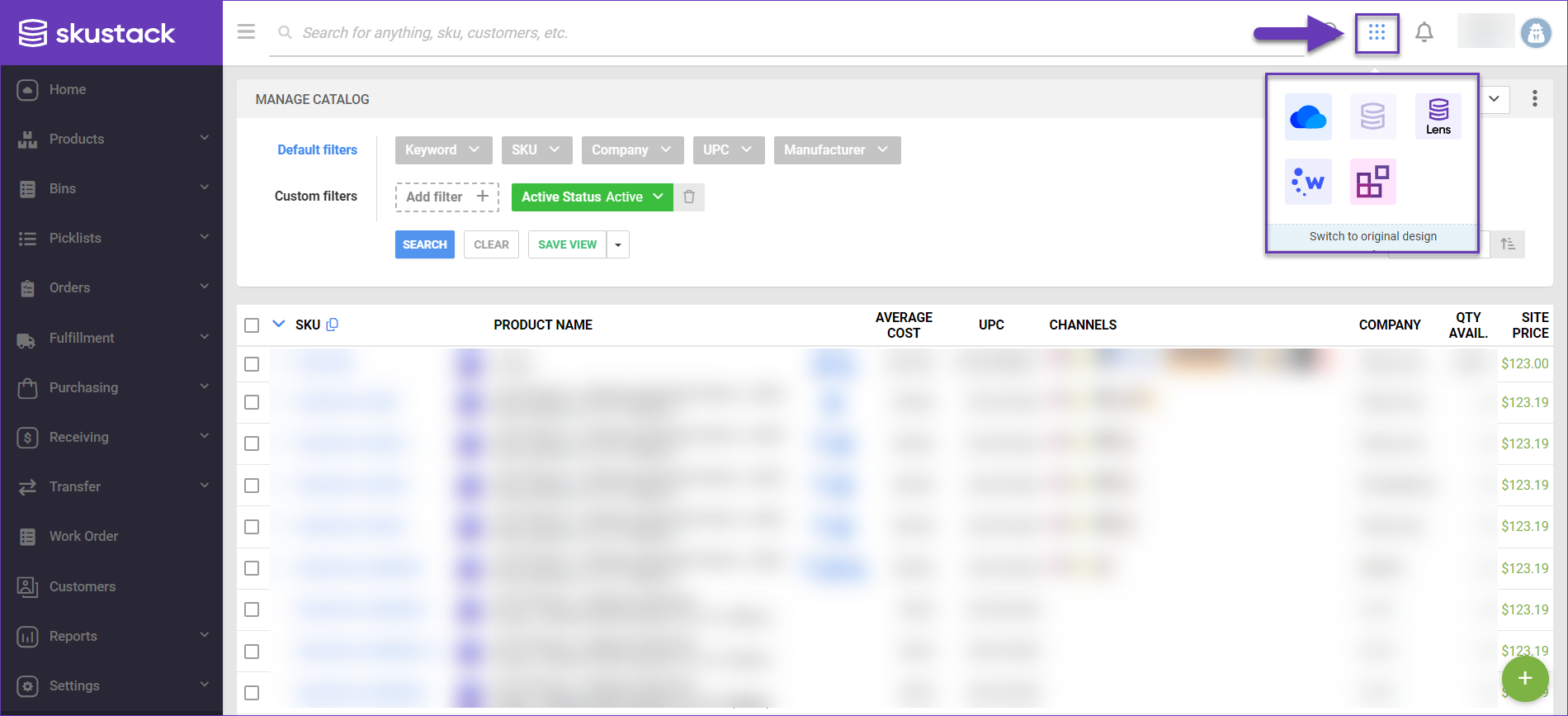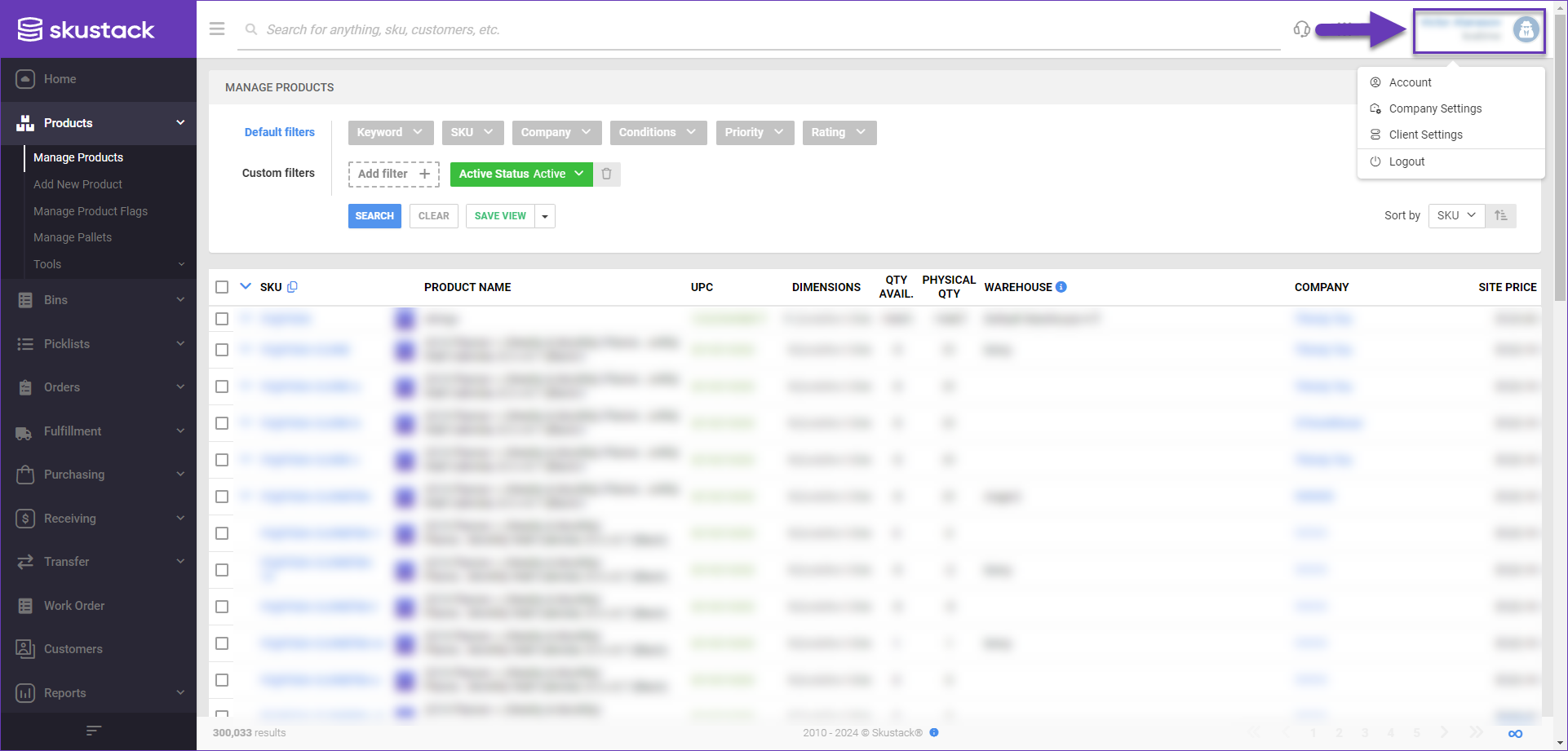Overview
Skustack is a warehouse management system developed by Sellercloud that empowers you to organize your storage facility, handle order fulfillment processes, oversee daily activities, accurately track inventory and its location within your warehouse, and much more.
Skustack operates as a mobile application on handheld devices running Android OS, and as a web-based interface accessible via desktop. With the Skustack App, your staff can easily handle inventory movements on the go, whether you are picking products from bins or receiving incoming units, while all of the data is logged and tracked in both Skustack and Sellercloud in real time. The Admin portal, on the other hand, allows you to effortlessly manage the Skustack system and streamline your warehouse processes from the comfort of your desk.
Click here to download Skustack on your mobile device.
- By emailing [email protected].
- By calling +1 (888) 315-6652 ; (+1) (866) 758-7822
- By booking a free consultation.
Bin Management
Skustack enables you to organize your inventory by providing a specific storage location for each item in the warehouse through the use of bins. This helps you accurately track inventory and reduces the time required to locate a specific product within the area. Even if your warehouse doesn’t operate exclusively with bins, Skustack can still be utilized. The only distinction is that instead of moving inventory to and from bins, you will be moving it to and from different warehouse locations. To achieve this, simply set the Skustack warehouse to a non-bin managed warehouse.
Learn more about the initial Skustack configuration and how to manage inventory strictly per bin here.
Skustack App
The Skustack application is designed to digitally facilitate your workforce’s daily warehouse operations, such as picking, sorting, and packing. It is typically used on mobile devices, allowing employees to track tasks and update information on the go. Some of its key features include executing picklists and putaway lists, managing bins, handling returns, and performing cycle counts.
App Modules
Once you log into the Skustack app, you’ll find nine modules for various warehouse management functions:
- Product – Manage product inventory and information such as the product’s name, UPC, dimensions, and relationships to other products. Oversee pallets, lot numbers, serial info, and more.
- Bin – Create bins, view and transfer bin inventory, track product movements, and perform bin cycle counts. The warehouse you have selected must be bin-enabled to view this tab.
- Picklist – Work on picklists to assemble your orders with ease, pick units for Vendor Central shipments, access the Pick-to-Light module, and more.
- Order – View order details, Ship Verify packages, create pickup containers, and use your device to manage carrier pickups.
- Fulfillment – Prepare and pick inventory for FBA or WFS Shipments.
- Receiving – Receive inventory from purchase orders, shipping containers, RMAs, and via the Receive To Light module.
- Transfers – Put away received inventory or transfer it to another location or SKU.
- Work Orders – The 7 types of Skustack work orders allow you to organize your inventory in various ways.
- Tasks – Here you can find the Warehouse Event Tracking time management solution that allows you to record the duration of routine employee activities.
Skustack Admin Portal
The Skustack Admin Portal provides a centralized interface for managing and configuring your Skustack system. Your Client Admins can control your company’s settings and customize all workflows as per your business needs. This administration tool helps you manage your warehouses, oversee inventory information, assign different tasks to your workforce in the form of work orders and picklists, monitor their progress, and govern your warehouse’s overall processes.
Admin Portal Tabs
When you log into the Skustack Admin portal, you’ll find its features categorized in the following tabs:
- Product – This tab allows you to maintain an accurate and up-to-date record of all the products in your catalog.
- Bins – Here you can create bins, view and transfer bin inventory, explore related movements, manage cycle counts, and restock lists.
- Picklist – Navigate to this section to view, close, and export existing picklists.
- Orders – In this tab, you can add and manage orders and their payments, create and organize Ship Verify pickup containers, and mass import order information.
- Fulfillment – In this tab, you can easily import FBA inbound shipments and prepare inventory for FBA or WFS.
- Purchasing – Here you can add and oversee POs, shipping containers, and import purchasing data in bulk.
- Receiving – In this tab, you’ll find more information about your inventory arrivals and you’ll be able to import and export RMAs.
- Transfer – Here you can manage Putaway lists and the three types of inventory transfers – Warehouse to Warehouse, One Way, and SKU to SKU.
- Work Order – In this tab you can create and streamline the 7 types of Skustack work orders that allow you to organize your inventory in various ways.
- Customers – Here you can create and control Wholesale and Retail accounts for your customers.
- Reports – This section sheds light on the different processes in your warehouse, such as user activities, warehouse Qty picked, SKU/UPC/Alias Reconciliation, product lot number activities, and other useful reports.
- Settings – In this tab, you can manage a variety of settings that determine the overall Skustack processes, such as Client Settings, Employees, Product Flags, Manage Warehouses, and more.
Global Search
With Skustack’s Global Search option, you can locate specific SKUs, orders, POs, picklists, work orders, customers, and more. This feature displays partial match results in real time as you type, making it easier to find what you need without having to enter an exact query every time. To search within your Admin portal, simply type in the required details in the Search bar at the top of your screen.
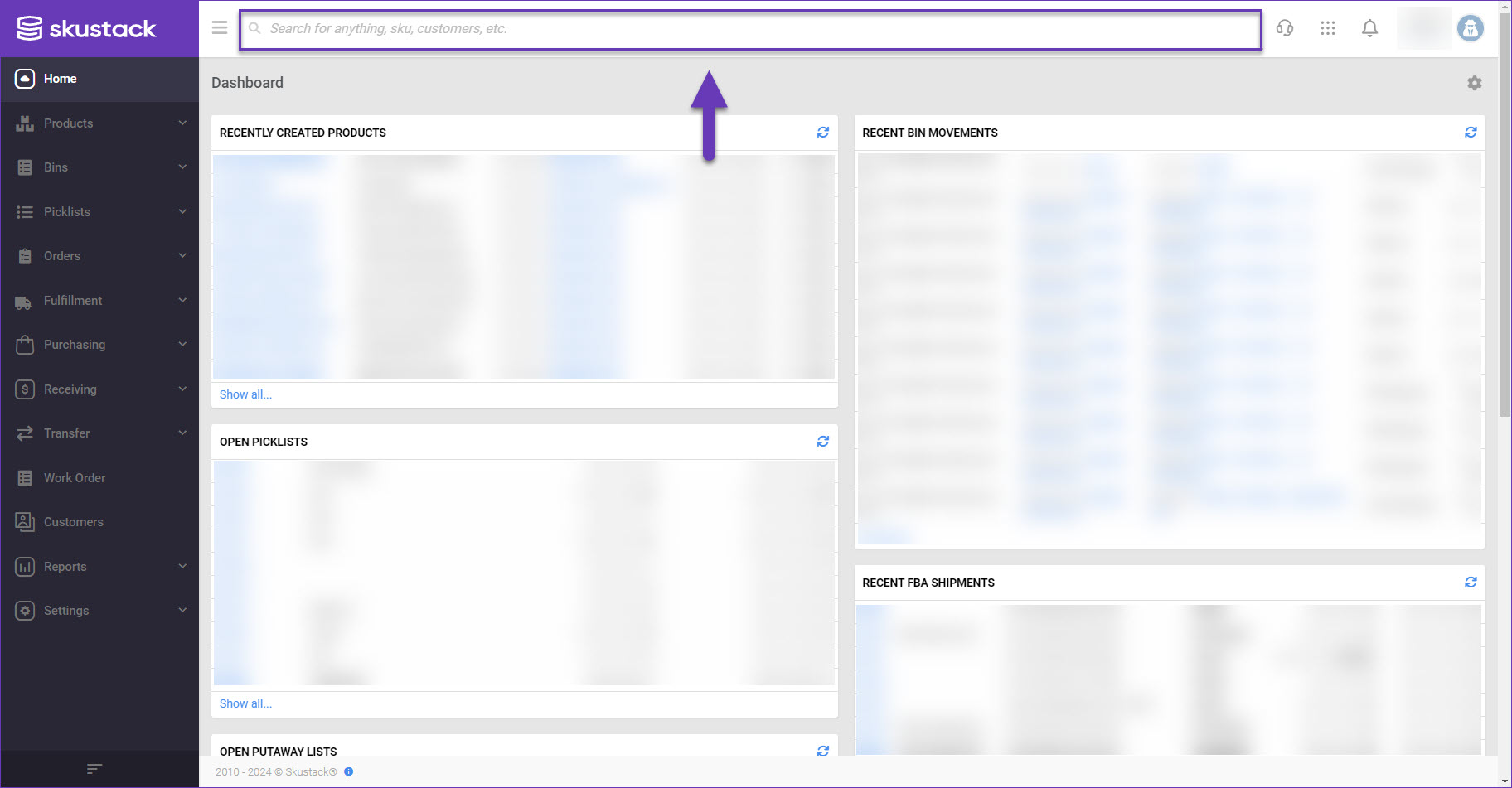
When your query is related to a specific page, the search will show links to these pages above the standard results.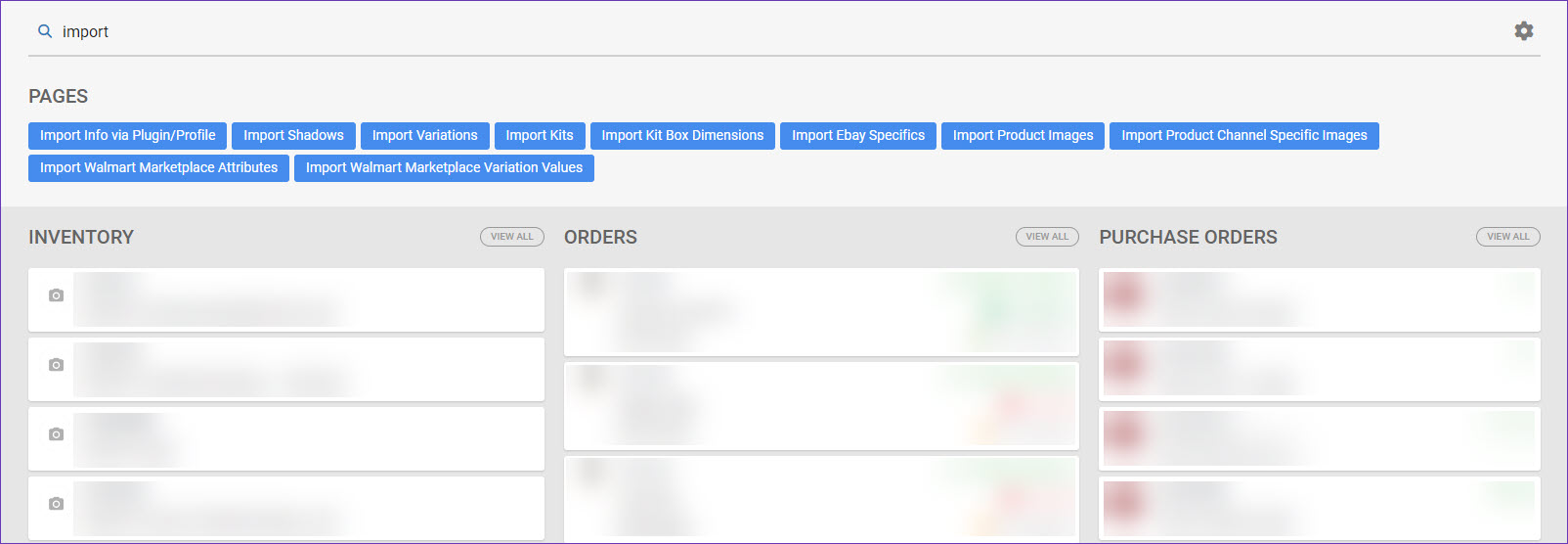
The Search option shows results from up to four categories simultaneously. Click on Settings to customize your search criteria.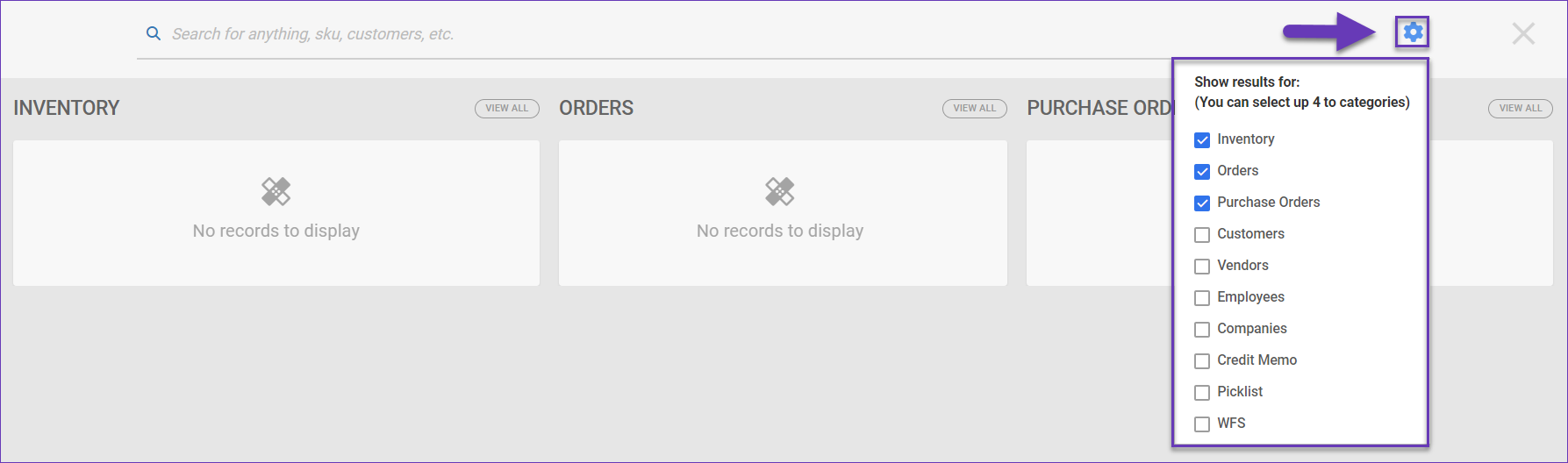
Support and Help
The Support & Help menu provides quick access to handy shortcuts and can be used for support-related questions:
- View Help Docs – Leads to Skustack’s Help site.
- My Support Cases – A shortcut to your support account on our Sellercloud Customer Portal.
- Contact Us – Use this option to submit a support ticket on our Customer Portal. If you are not registered, you can register here.
- Chat Support – Opens a chat support dialog with a Sellercloud Bot.
Application Shortcuts
Click on the Switch Application menu, to open another Sellercloud Application:
- Switch to Sellercloud – Open Sellercloud’s Delta interface.
- Switch to Skustack Lens – Leads to Lens – your Skustack analytics tool.
- Switch to WayToPay – Opens your WayToPay.me account.
- Switch to Skublox – Leads to your Skublox Hub.
- Switch to original design – Opens Sellercloud’s original interface.
User Notifications
Skustack’s User Notifications display important updates such as order notes, new features, global issues, and errors related to your channel accounts (e.g. if an API token has expired). You can view your notifications, regardless of which specific page you are on, by clicking the bell icon.

Additional Shortcuts
Your user details at the top right corner of your screen, serve as a convenient shortcut to various options:
- Account – Click to configure your Account’s General, Billing Information, Security, Subscriptions and Display settings.
- Company Settings – Leads to your Company’s Settings.
- Client Settings – Opens your Client Settings.
- Logout – Use this option to log out from the Admin portal.