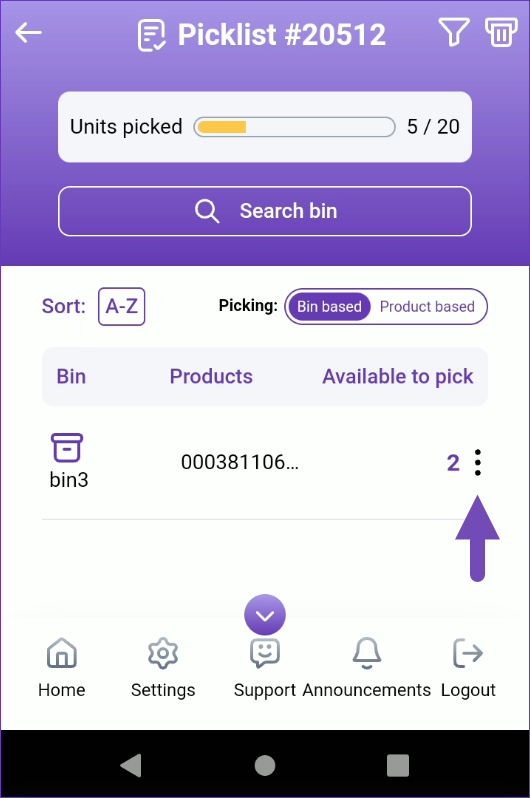Overview
Bin-based picking helps you streamline your picking paths, reduce travel time, and improve order fulfillment speed. Instead of moving from bin to bin inefficiently, this method prioritizes picking all available units from a single bin first before moving to the next one. Learn more about the different picking methods here.
This workflow is currently in beta testing and available for both Android and iOS.
- iOS Users: Download the latest version from the Apple App Store.
- Android Users: Reach out to your onboarding representative or Sellercloud Support.
Pick by Bin
The Pick by Bin module is located within Skustack’s PickList tab. There are three modes for searching picklists:
- Search All – Search for all PickLists and filter by a specific product. Narrow down the search results even further by searching for a specific SKU/UPC or Picked status.
- Picked
- You can choose from one of the available statuses:
- Zero
- Partially
- Zero or Partially
- SKU/UPC
- A convenient option to search for all picklists associated with a particular product.
- Search By Name – Search for a specific PickList by its name.
- Search by ID – Search for a specific PickList by its unique ID.
Products will only be available for picking when the orders are both In Process and Charged.
The warehouse you are logged into must be bin-enabled to view this module.
Search All
- Go to the Picklist tab > Pick by bin.
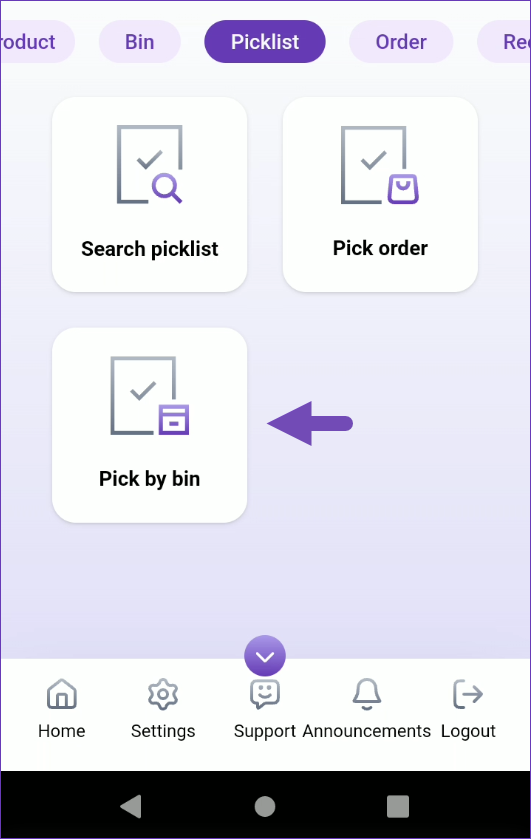
- Select Search All from the search mode dropdown.
- Scan/enter a product or tap Search to load all open picklists.
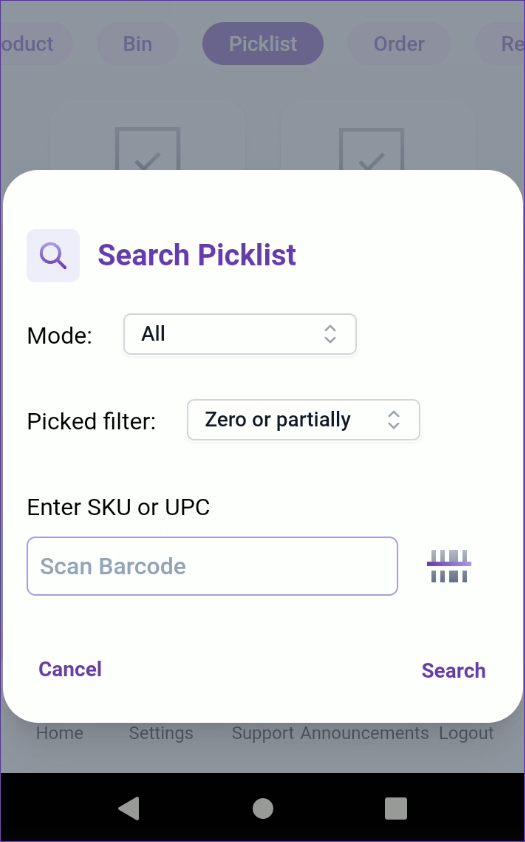
- To filter the PickLists by their picked status, tap the Filter icon at the top right. Fully picked PickLists are not compatible with bin-based picking.
- Tap a PickList to open it.
- All bins with available pick quantities for that PickList will load. The header displays the number of picked units and the number of total units in the PickList.
- Tap the three dots icon of a bin to reveal shortcuts to other actions:
- Bin details – View details for a specific bin.
- Movements – View movements for a specific bin.
- To filter bins by region, tap the Filter icon at the top right.
- Select a bin to pick from. All available products within that bin will load.
- Tap the three dots icon of a product to reveal shortcuts to other actions:
- Info – Open the Product Info module.
- Bins – View all bins where the product is stored.
- Flags – Add a Product Flag.
- Scan a Product ID/UPC barcode, or select a product manually. The product pick dialog will open.
- Scan units to add to the picked qty or adjust the number manually. To auto-populate the total quantity available for the scanned product in that bin, enable Skustack’s Warehouse Management setting Auto populate progress quantity when bin is selected.
To switch between positive and negative movements for serialized products, tap on the green Arrow icon. Note that the arrow indicator must be red in order to unpick products with serial numbers.
- Tap the three dots menu in the upper right-hand corner to:
- Flag – Use this option to Flag the item and indicate specific concerns.
- Print Labels – This option allows you to print a custom number of product labels. Select your preferred label type and use the – and + icons to adjust the number of copies. Optionally, check the Include Product Name box to include the product name in the labels as well.Once done, tap Print.
- Reset Dialog – Use this option to remove selected data from the picking dialog.
- If the Lot Number workflow is enabled for your company and the product is set as expirable, you must select a Lot Number before being able to pick it.
- Tap Pick to update the picked quantity. The quantity picked will be transferred to the Picking Bin and the PickList will be updated.
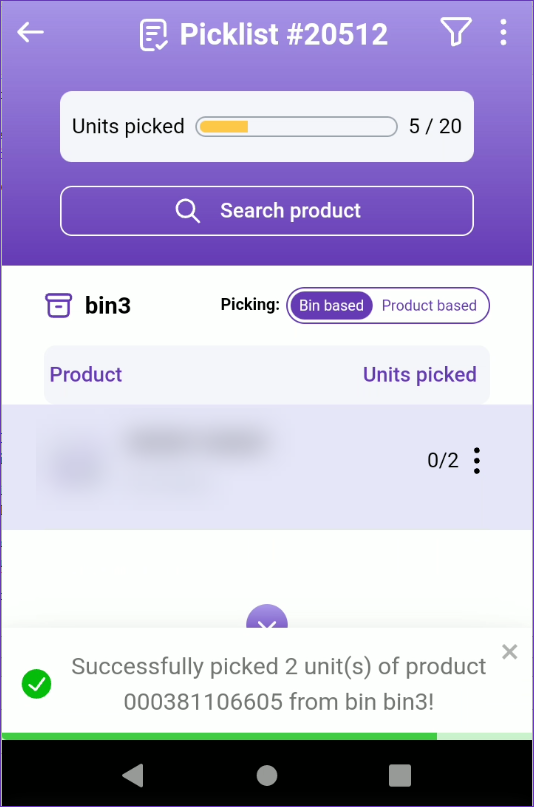
- Once all items are picked, tap the three dots icon next to the Picklist ID to print a confirmation label or configure your Skustack settings to auto-print labels.
To print product labels as QR codes, enable Setting Print labels as QR codes.
Search By Name
- Select Search By Name from the search mode dropdown.
- Enter the desired PickList Name and tap Search.
- Follow steps 4-16 from the Search All section.
Search By PickList ID
- Select Search By ID from the Mode dropdown.
- Scan or enter the desired PickList ID and tap Search.
- Follow steps 4-16 from the Search All section.