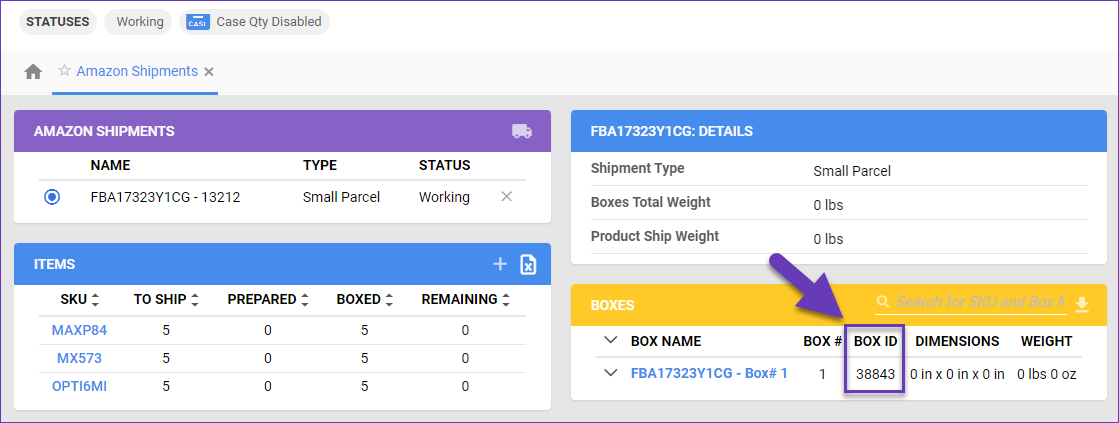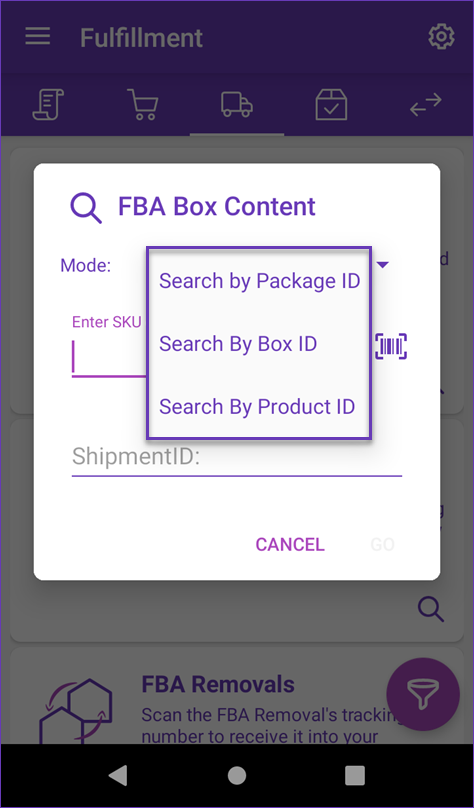Overview
The FBAInbound BoxContent module is located within Skustack’s Fulfillment tab. This module allows you to seamlessly view and edit boxes for your FBA Shipments by scanning their package or box ID.
You can search for boxes in one of three ways:
- Search By Package ID – Search by the Amazon Package ID.
- Search By Box ID – Search by the Sellercloud Box ID.
- Search By Product ID – You can filter by:
Manage Box Content
To manage box content and assign products to each box:
- Navigate to the Fulfillment tab.
- Select FBAInbound BoxContent module > Search.
- Tap Mode > Choose your desired mode.
Based on Amazon’s Shipping and routing requirements, boxes containing multiple items should not exceed 50 pounds. A warning message during the boxing process will indicate if the weight of the boxed items exceeds this limit. The verification will only occur if valid product weight information has been entered.
You can also manage boxes from the FBA Inbound PickList module. Learn more about that here.
Search by Package ID
- Scan/Enter the Amazon Package ID > Go.
- The system will load all boxes for this shipment.
- Swipe left to reveal shortcuts to other actions:
- Dimens – Set box dimensions, enter a tracking number, or get a 4D scale reading.
- Delete – Delete the box.
- Duplicate – Duplicate the box.
- Swipe down and tap the + icon to add more boxes to this shipment or swipe left on an existing box to duplicate it.
- Tap the Box# you want to add items to.
- Scan units to add qty to boxes or adjust the number manually.
Search by Box ID
- Scan/Enter the Sellercloud Box ID > Go.
- The box will load.
- Scan units to add qty to boxes or adjust the number manually.
- Swipe left on an item to reveal shortcuts to other actions:
- Info – Open the product info module.
- ExpiryDate – Set expiration dates as well as view existing ones. Learn more about expiration dates and lot numbers here.
- Labels – Print FBA product labels for each item.
- Tap the Dimensions icon to set dimensions.
- Tap the Print icon to print an Amazon 2D Barcode, Skustack Box ID, or Amazon Box Label.
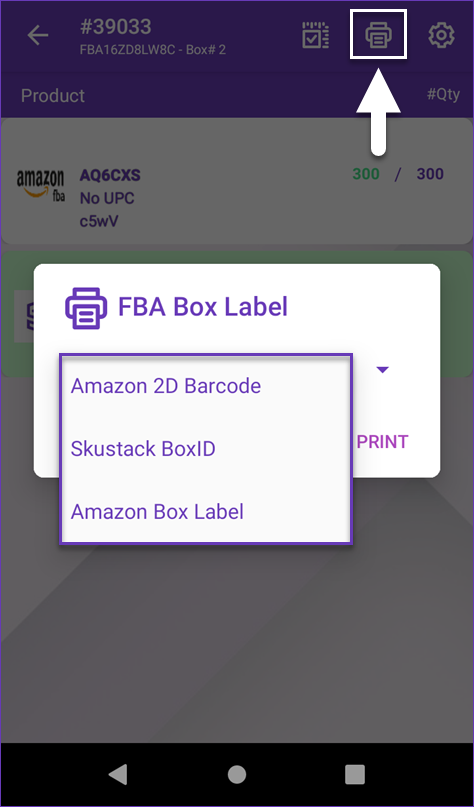
View Box IDs
The Skustack Admin portal lets you view your shipping box IDs by simply opening the FBA shipment.
- Navigate to the Skustack Admin portal at https://xx.skustack.com (replace “xx” with your server ID or team name).
- Enter your login credentials.
- On the left, select Fulfillment > Manage FBA.
- Select the shipment.
- In the Amazon Shipments panel, click on the Shipment ID or go to Toolbox > Amazon Shipments.