Overview
Exporting bin data to a spreadsheet lets you effectively analyze your current warehouse layout, optimize space utilization, and identify bins with low inventory. This information can be especially helpful for managing inventory levels and ensuring that the warehouse is properly stocked, as well as maximizing available space.
Export Bin Information
The Skustack Admin portal lets you export bin data either individually or in bulk.
Individually
- Navigate to the Skustack Admin portal at https://xx.skustack.com (replace “xx” with your server ID or team name).
- Enter your login credentials.
- On the left, select Bins > Manage Warehouse Bins > Search to see all bins or filter by a specific Warehouse and Bin.
- Click on your desired bin.
- Select Actions > Export to Excel to export all products in that bin
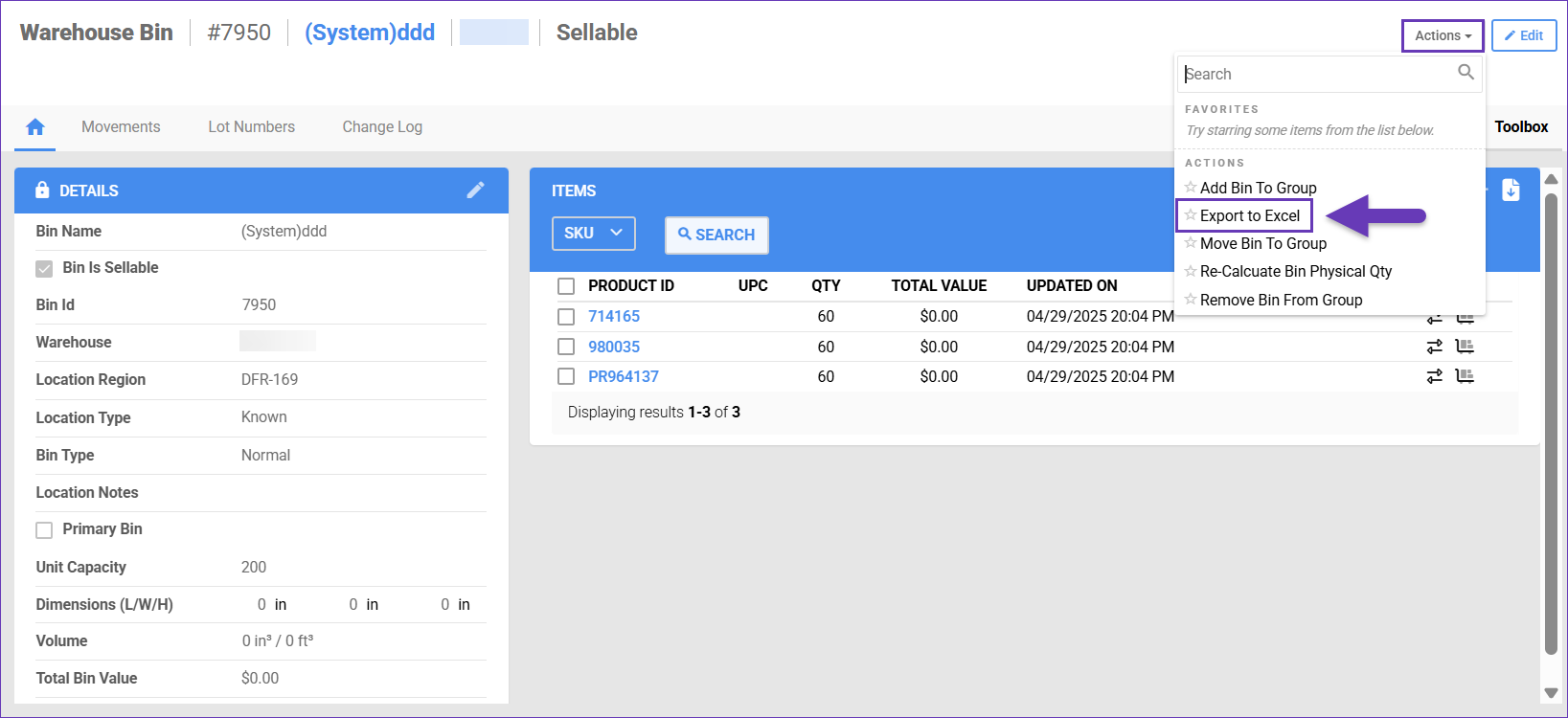 or use the Items panel to export specific products. Select your desired items and click Export the Inventory > Export selected items.
or use the Items panel to export specific products. Select your desired items and click Export the Inventory > Export selected items.

- The data will be exported as a .xlsx file. This file contains information on the WarehouseName, BinName, ProductID, LastUpdatedOn, LastUpdatedBy, QtyAvailable, LastUpdatedByName, and TotalValue.

In Bulk
There are two ways to export bin information in bulk.
Filter by Warehouse or Product ID
This export type gives you a detailed report with the available quantities, broken down per product.
- Navigate to Bins > Manage Warehouse Bins.
- Click Action Menu > Export Warehouse Bins to filter by Warehouse or Product ID.
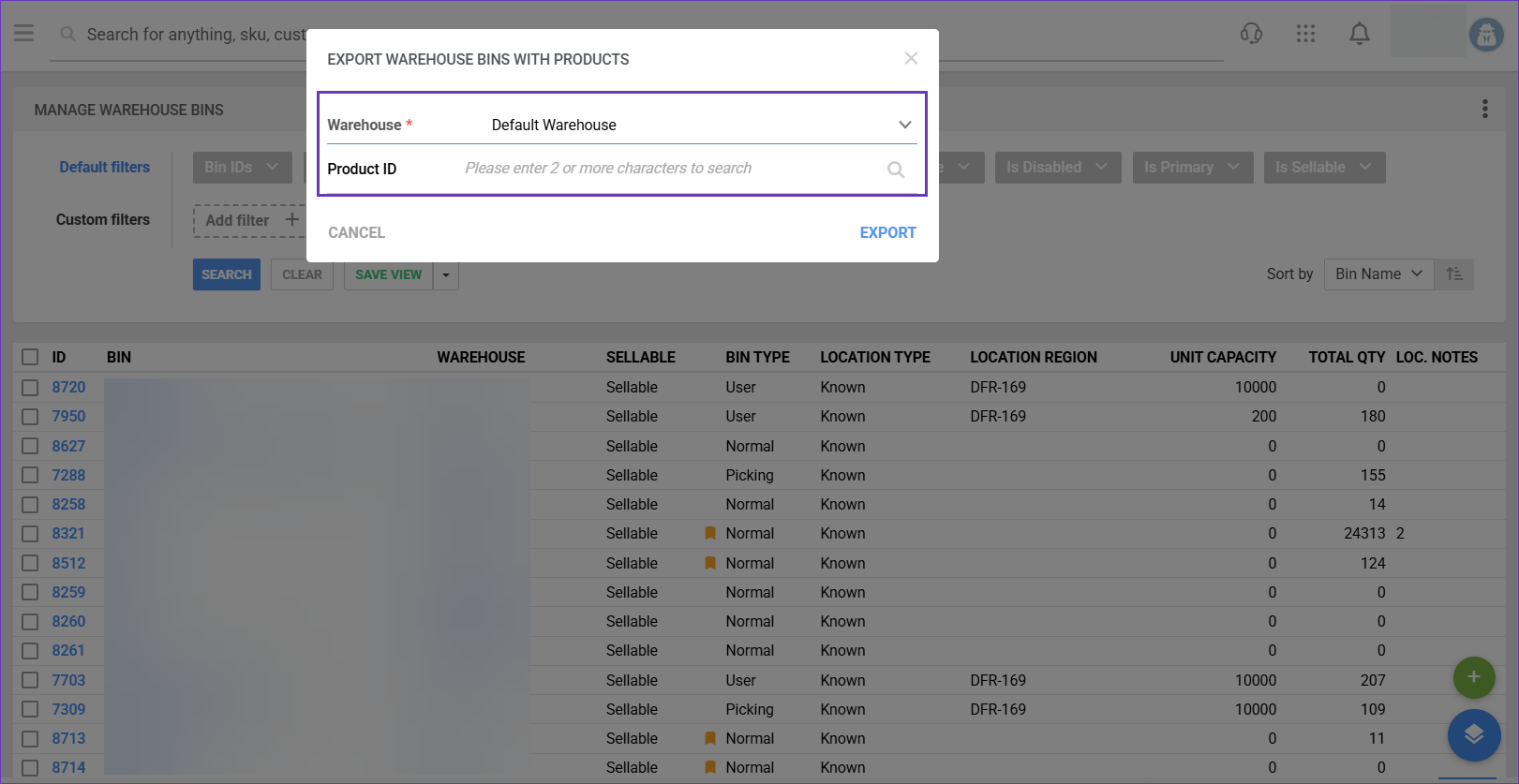
- The data will be exported as a .xlsx file. This file contains information on the WarehouseName, BinName, ProductID, LastUpdatedOn, LastUpdatedBy, QtyAvailable, LastUpdatedByName, and TotalValue.

Export All Bins
This export type gives you a summarized overview of all of your bins and their total quantities.
- Navigate to Bins > Manage Warehouse Bins.
- Click Action Menu > Download All Bins.
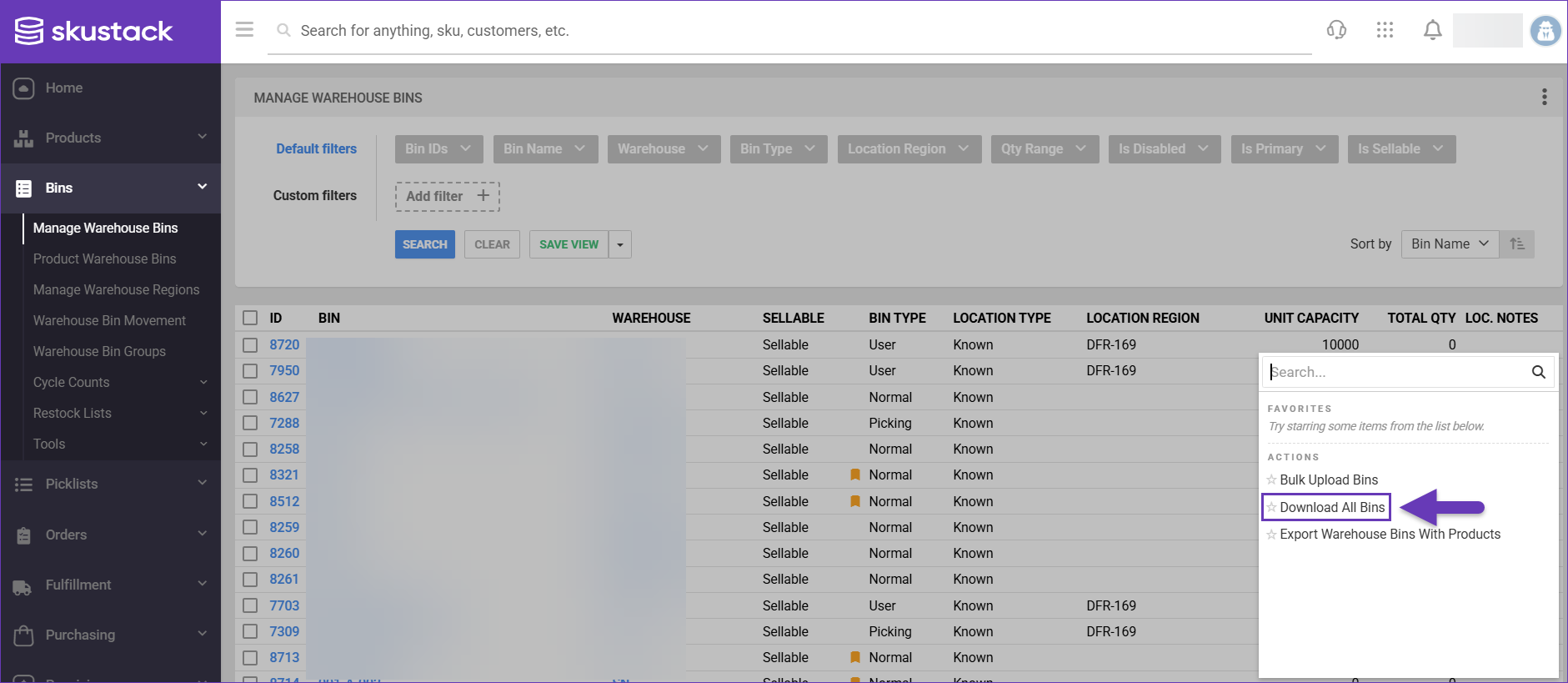
- The data will be exported as a .xlsx file. The file contains information on the BinName, WarehouseName, BinType*, WarehouseID, LocationType, IsPrimary, UnitCapacity, LocationNotes, LocationRegion, TotalQty, and ID.

*The BinType export format utilizes numeric values. Each numeric value represents a specific bin type:
Normal(0), Picking(2), Receiving(4), Temp(5), DisAssemble(7), Assemble(9), PutAway(10);