Overview
Skublox is a customizable put-to-light system that natively integrates with Skustack WMS and Sellercloud omnichannel e-commerce platforms, specifically designed to simplify your entire sorting and fulfillment workflow. Learn more here.
There are three ways to use Skublox with Skustack:
Pick to Light
Pick to Light, also known as Bin to Light, is an order-sorting method that allows workers to pick order items while simultaneously sorting them onto a mobile cart, all while validating every action through the Skustack application. The Pick to Light module is located within Skustack’s PickList tab and helps you avoid having to scan each unit twice in your picking and sorting processes. You can pick and sort your items with ease, directly placing them onto your mobile Skublox wall as you go. This feature enables multiple users to simultaneously connect to the same wall and work on the same picklist.
- Configure your mobile wall as a Bin to Light wall in the Skublox Hub.
- In Skustack, navigate to the Picking tab and then tap the search icon of the Pick to Light module. A list of available Bin to Light walls for that warehouse will be displayed.

- Select your mobile Skublox wall.
- Choose your Search mode and select your picklist.
- Search by ID – Search for a specific PickList ID.
- Search by Name – Search for a specific PickList Name.
- Search All – Search for all PickLists. This option allows you to filter by a specific product.
- Scan a product to pick it. This action will cause the slot on the wall to light up.
If products require a serial number, no form of multi-sorting is allowed. Regardless of multi-sorting preferences, the units must be scanned one by one.
- Scan the Skublox sorting barcode when prompted to confirm the sort. The corresponding Slot ID will be visible on your device.
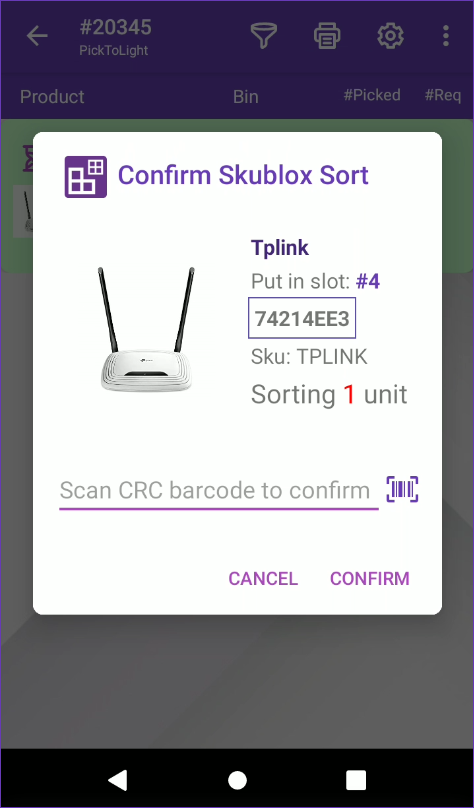
- The product will be transferred to the picking bin and will be marked as sorted.
- If the sort is cancelled, the product will be unpicked. Cancelling a sort may require a PIN code. Learn how to configure your PIN code here.
License Plate Confirmation Labels
Once the order is fully sorted, use Skustack to release the slot and print a license plate confirmation label to avoid having to ship the order immediately. This will mark the order as sorted and it will be skipped in future sorting attempts. Later on, the license plate label can be scanned in Shipbridge to pull the order up and proceed with shipping. Learn more about license plate labels here.
- Navigate to the Order tab in Skustack and tap the Search icon on the Skublox Shipper – License Plate module.
- Scan the Skublox shipper QR code.

- The license plate label will print and the slot will be marked as empty.
- To reprint a label, tap the Redo icon.
Receive to Light
Receive To Light is a variation of the Pick to Light sorting method that allows you to pick backorder items from a PO and immediately sort them onto a Skublox wall for pending shipments.
Learn more about Receive to Light here.
