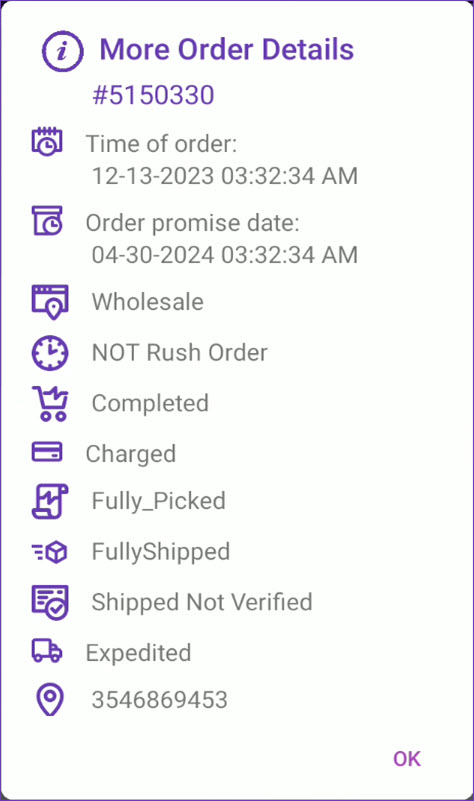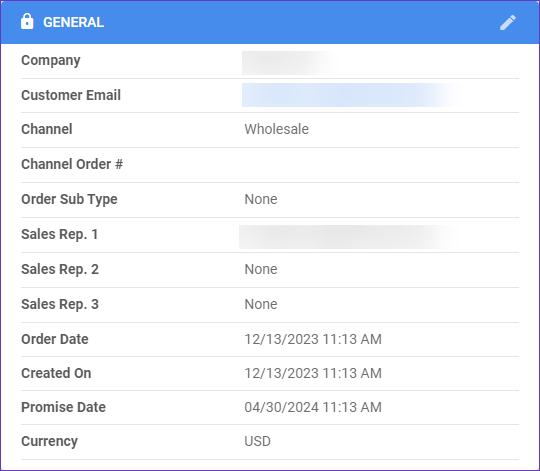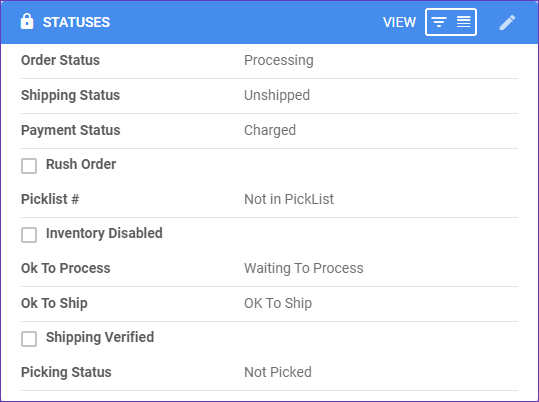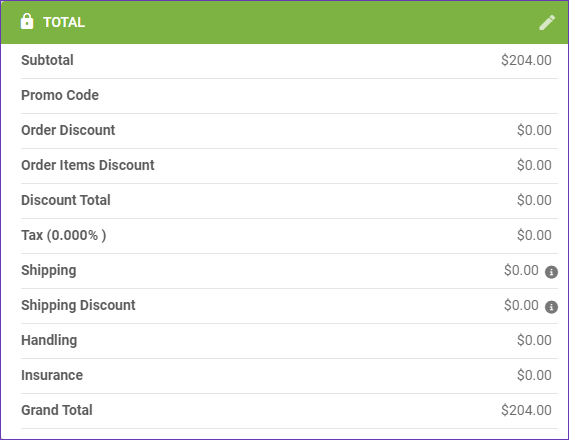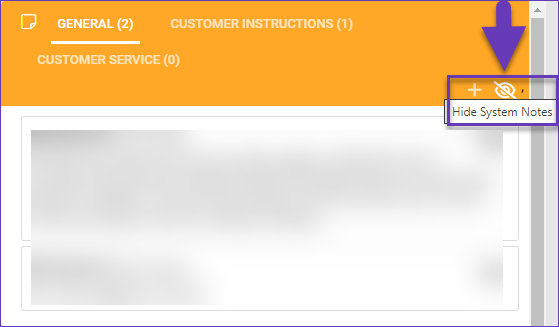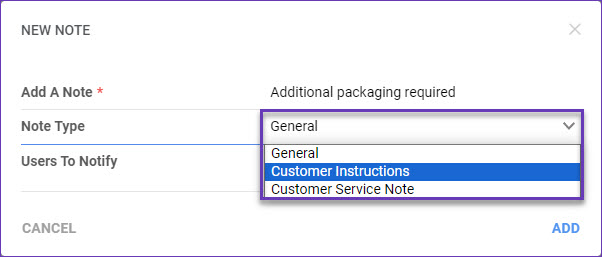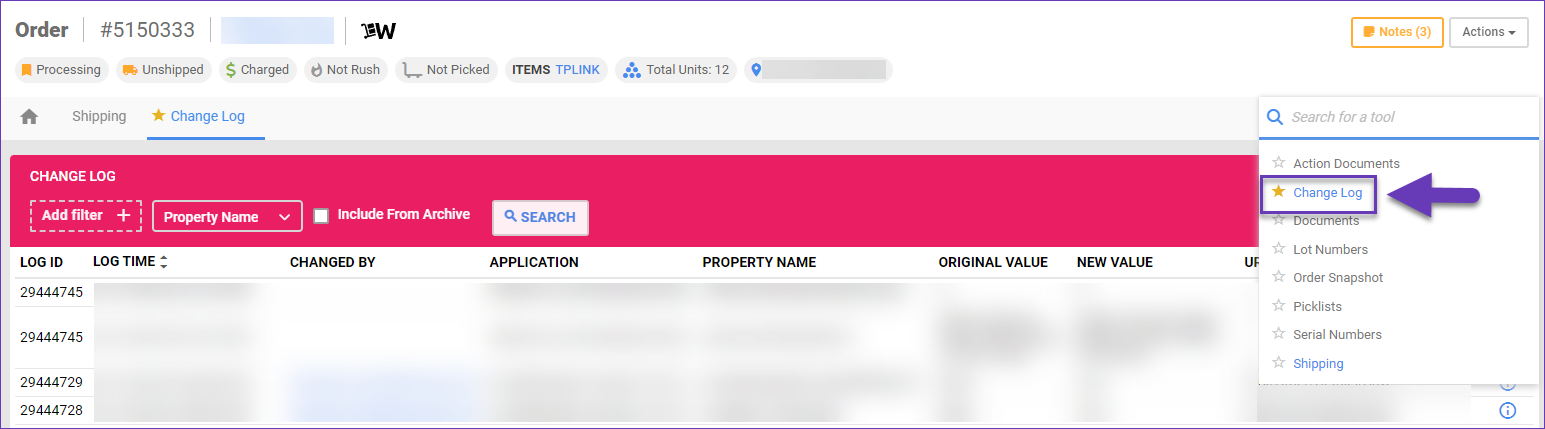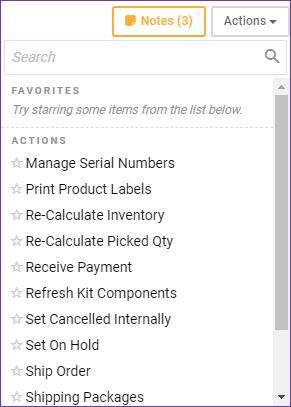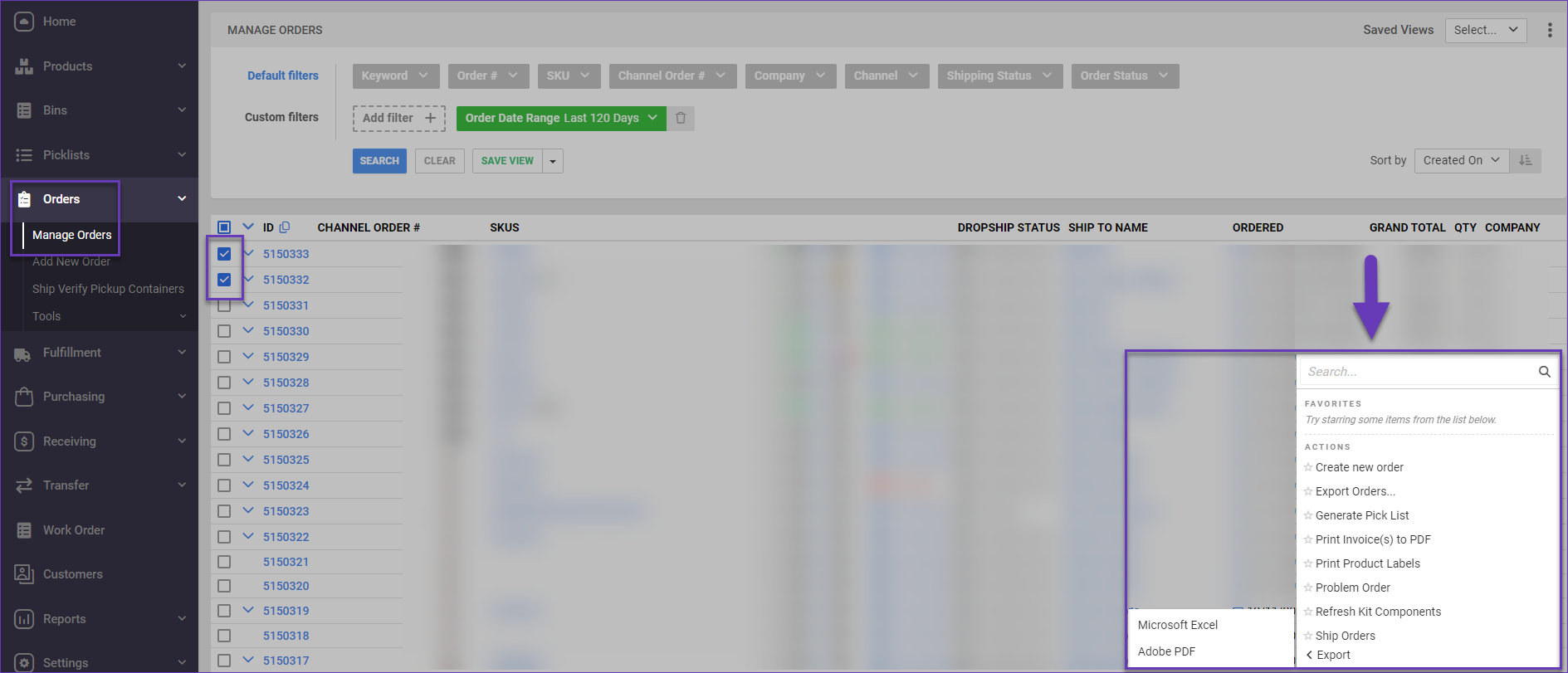Overview
Skustack’s Order Details give you an in-depth understanding of your order’s data, encapsulating vital information crucial for both buyers and sellers. You can view and manage individual orders through either your handheld device or the Skustack Admin.
Order Details Module
The Order Details module is located within Skustack’s Order tab and allows you to easily access order details such as Order, Payment, Shipping, and Picking Statuses directly from the Skustack application, and even initiate the picking process for a selected order.
Search Order Details
To view order details in Skustack:
- Navigate to the Order tab > Order Details module.
- Click on the Search icon.
- Scan/Enter the order number.
- The order with the product quantities and their prices will load.
- Slide down to see the shipping address, the customer, and the order total.
- Tap More Details to find more information about the order.
Order Notes
Each order in Sellercloud can contain custom requirements and general information in its Order Notes. With Skustack you have the option to add internal instructions and tag a specific employee, so the information is automatically brought to their attention. To achieve this:
- Open an order and tap the Note icon, to display its general instructions.

- Tap the Plus icon to add a new note.
- Add a distinguishable Title and the required Note text.
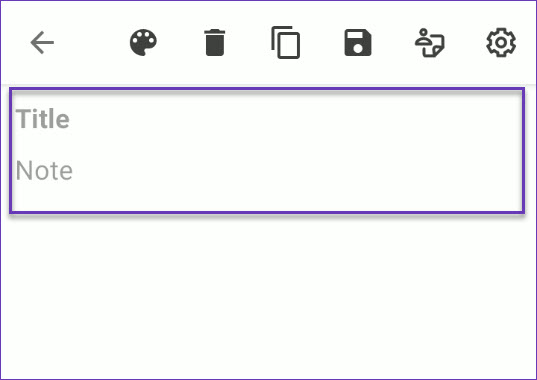
- To customize the note’s color, tap the color palette icon and use the available sliders.
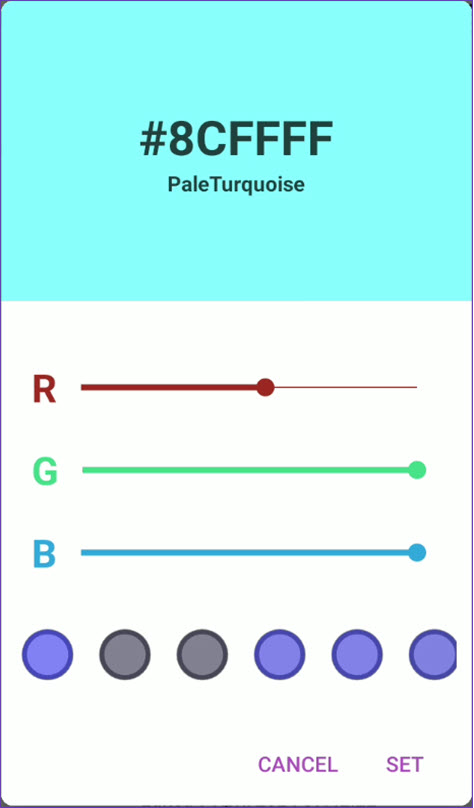
- To send the note to particular employees, tap the User icon.
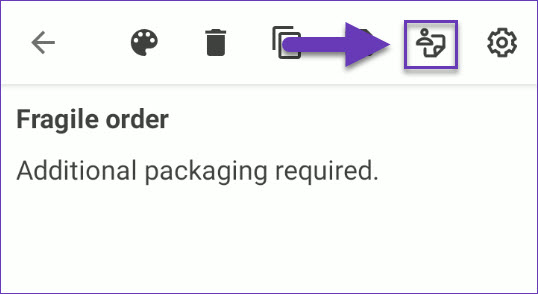
- Notes can be sent to all Skustack users. Tag one or several employees by selecting their emails from the dropdown menu.
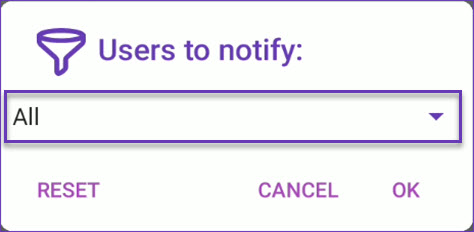
- Confirm the user selection in the following prompt and tap OK to continue.
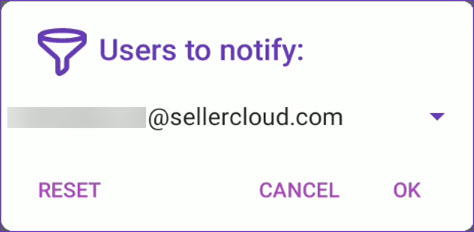
- Once done with all details, tap the Save icon.
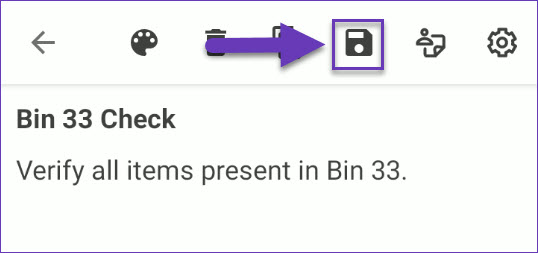
- Tagged users will receive the notifications in their admin portal profiles.
Order Details Fields
| Icon | Description |
| Order # | The Sellercloud order number |
| Tracking Number | |
 |
Time of order |
 |
Order promise date |
 |
Channel: The sales channel commonly referred to as the marketplace |
 |
Order Rush Status (e.g. Rush Order, or NOT Rush Order) |
 |
Order Status (e.g. InProcess, Completed, etc.) |
| Order payment status (e.g. Charged) | |
 |
Order picked status (e.g. Unpicked, Partially Picked, or Fully Picked, etc.) |
| Shipping Service Code (e.g. Expedited, or shipping Carrier, etc. ) | |
| Shipping status (e.g. Shipped, Unshipped, etc.) | |
 |
ShipVerify Status (either Ship Verified or Not) |
| Order related Picklist # |
Manage Order Details
Through the Skustack Admin portal, you can search and manage orders, configure general information, update order statuses, items, and more.
To search for your orders, follow the below steps:
- Navigate to Orders > Manage Orders and select the needed order by clicking its ID.
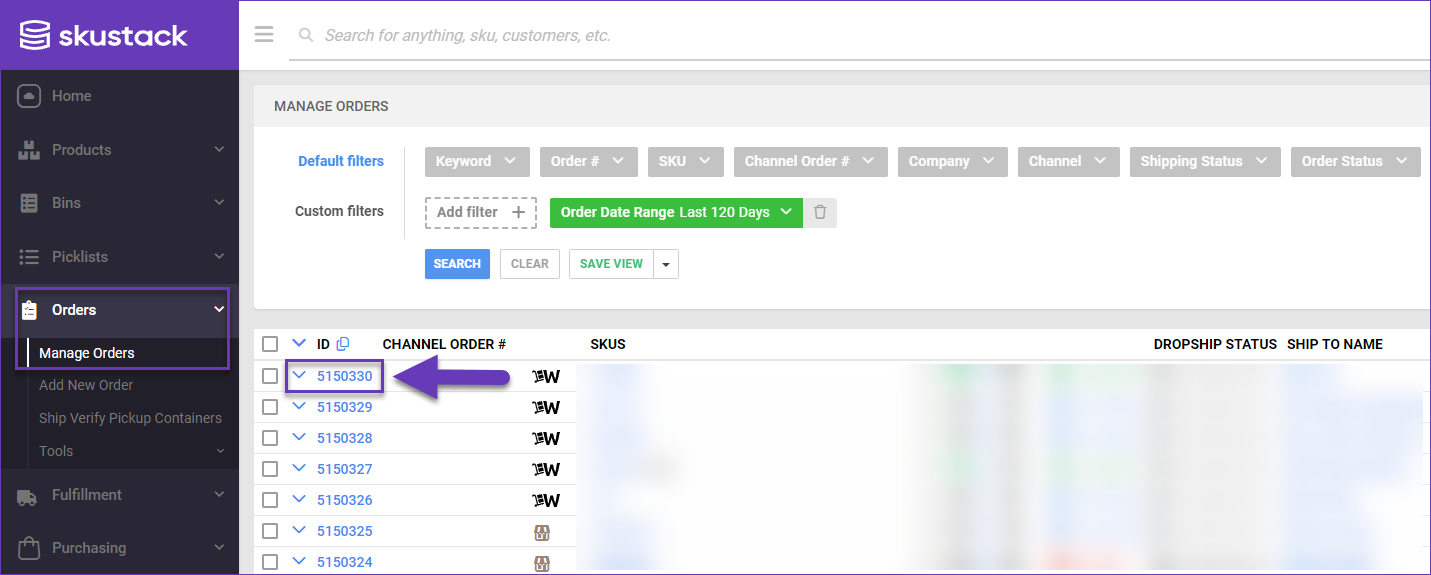
- Click Edit and apply the required changes in the panels described in the next sections.
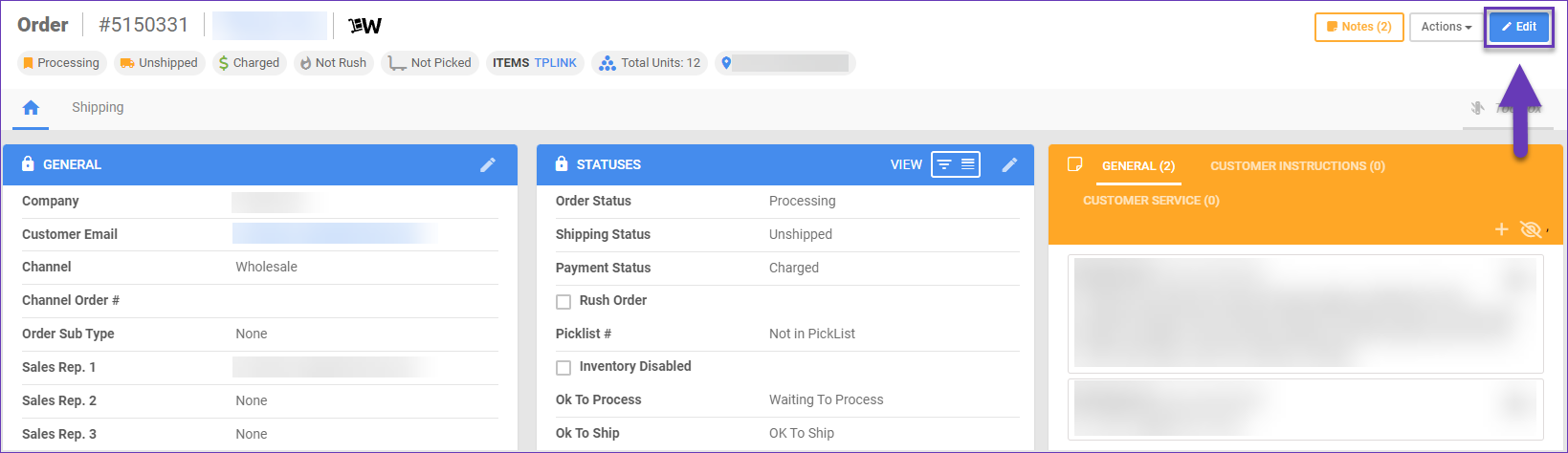
General Panel
| Field | Description |
| Company | The company under which the order was created. |
| Customer Email | The email of the Customer that is associated with the order. |
| Channel | This field shows in which marketplace the order was placed. |
| Channel Order # | Also known as order source ID received from a channel or marketplace. |
| Order Sub Type | The order sub-type. |
| Sales Rep. 1/2/3 | These fields show the Sales Representative’s email address. |
| Order Date | The date when the order was placed on the marketplace. |
| Created On | The date when the order was created in the Skustack Admin portal. |
| Promise Date | Estimated order shipping deadline. |
| Currency | This is based on the company’s default currency and location. |
Statuses Panel
| Field | Description |
| Order Status | Here you can view the order progress status (e.g. Completed, on Hold, Cancelled, etc.) |
| Shipping Status | This field shows the order’s shipping status. |
| Payment Status | The field provides information if the order has been Charged, Partially refunded, or if there is no payment yet. |
| Rush Order | The Rush Order checkbox indicates if the customer has paid extra to upgrade the shipping service. |
| Picklist # | This field indicates if the order is in any picklist. |
| Inventory Disabled | This checkbox shows if the inventory count for the order is enabled or disabled. |
| Ok To Process | Client setting Enable OKtoProcess Workflow must be activated for this workflow. |
| Ok To Ship | Client setting Enable OKtoShip Workflow must be enabled for this workflow. Learn more here. |
| Shipping Verified | This field indicates if the packages were Ship Verified. |
| Picking Status | This field shows the order’s picking status. |
Items Panel
| Field | Description |
| Image | The primary product image, if available. |
| SKU | The Stock Keeping Unit (SKU), used to identify the product in the order. |
| Reference Item | Ordered product’s name. |
| Unit Price | The price per product unit. |
| Discount | Any applicable discount will be displayed in this field. |
| Qty | Total ordered product quantity. |
| Tax Exempt | If checked, predefined taxes will not be applied to the ordered item. |
| Backorder | If this box is checked, it indicates that the item is Backordered. |
| Notes | Here, you can add/find custom order notes that will be visible only in the Admin portal. |
| Picked | The quantity of picked products. |
| Warehouse | The warehouse from which inventory will be shipped. |
| Line Total | The cumulative price to be paid for the ordered item in this particular line. |
Total Panel
| Field | Description |
| Subtotal | Refers to the total cost of all the items in the order before any additional charges like taxes, shipping fees, or discounts are applied. |
| Promo Code | This field shows if a promotional code has been applied upon payment. |
| Order Items Discount | Indicates if there are items with applied discount within the order. |
| Discount Total | The total value of the discount. |
| Tax | This field indicates the Overriding Tax or the Custom Tax Rate, if applicable. |
| Shipping | This field shows the shipping amount. It can be updated from the Toolbox Shipping tab. |
| Shipping Discount | This field shows if there was a discount applied to the shipping cost. The shipping discount can be updated in the Shipping tab from the Toolbox. |
| Handling | Handling fees. |
| Insurance | Insurance Cost. |
| Grand Total | This field indicates the order’s total amount. |
Notes Panel
In this panel, you can find order-related records, including system-generated notes. To exclude the system notes from the panel view, simply click on the Hide System Notes icon.
The information in this panel is consolidated based on the note type:
- General – Here, you can find the general order information.
- Customer Instructions – Dedicated to notes provided by the customer.
- Customer Service – These notes contain written information about interactions between the customer service representatives and the shippers.
To add a new order note:
- Click on the plus icon in the Notes panel.
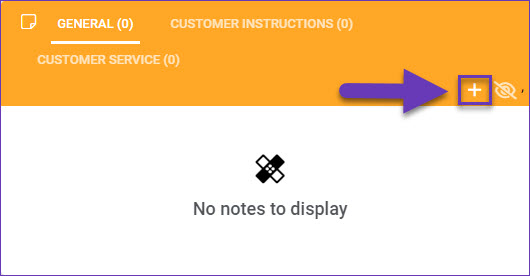
- Add the note text.
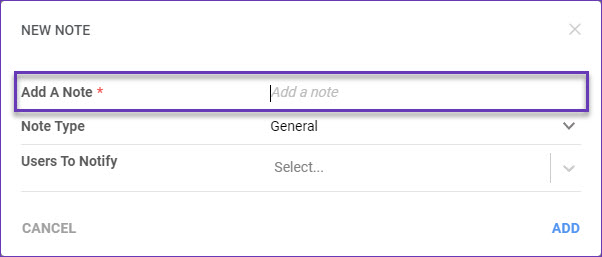
- Select a Note Type from the dropdown menu:
- General
- Customer Instructions
- Customer Service
- You can tag one or multiple employees, so the note is brought to their attention via a system notification. Add the user email address, or select it from the dropdown menu.
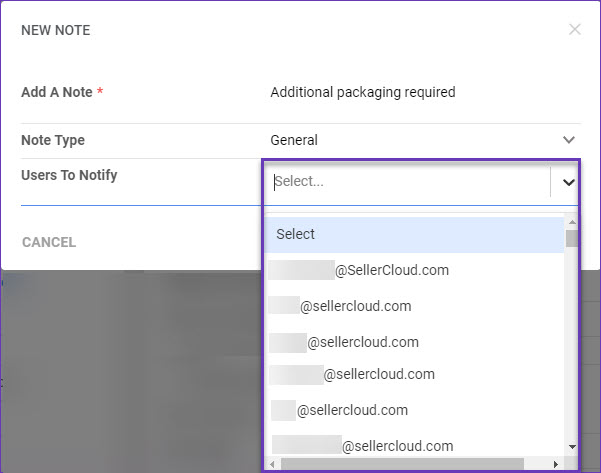
- Once done, click Add.
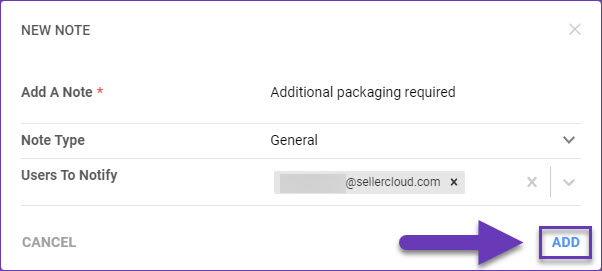
- The new note will appear in the panel and a system notification will inform the tagged user about it.
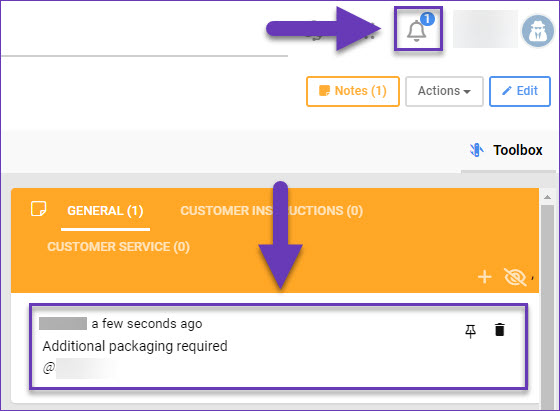
- Click on the bell icon to view the note. To remove the notification, click the X in its top right corner. You also have the alternative to remove all system notifications, by selecting Dismiss All.
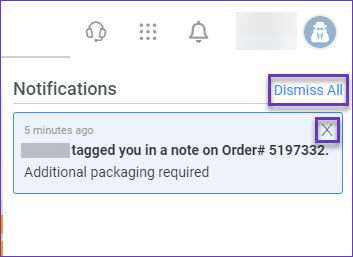
Toolbox
Your order’s Toolbox leads you to additional order-related features:
- Action Documents – Here, you can see all requested Order Documents that contain details about the order’s lifecycle.
- Change Log – Here, you can see all changes and updates applied to the order, including who initiated the change and when.
- Documents – You can upload any relevant order documents and attachments, such as labels.
- Lot Numbers – Here, you can see the items’ Lot Numbers, if applicable.
- Picklist – You can see if the order belongs to any picklist.
- Serial Numbers – Here, you can add or upload Serial Numbers, if applicable.
- Shipping – You can edit shipping addresses, shipping details, and manage packages.
Change Log
The Change Log shows all changes made to the order, including the date, time, and the user who made the change. It helps you to track and manage all order changes and updates.
To view an order’s Change Log:
- Navigate to Orders > Manage Orders > Open an order.
- From the Toolbox, select Change Log.
You can see the original order details, order products, order status, and payments. Any notes left will also be displayed, and the email address of the user that initiated the changes.
The Change Log displays both the original and the new value after a change has been made.
Actions
Some of the order Actions can be performed individually or in bulk.
Individual
The following Actions are found on the Order Details page for individual orders:
- Manage Serial Numbers – Leads you to the Serial Numbers tab, where you can add or upload order Serial Numbers.
- Print Product Labels – This action will print labels for the products in that specific order. The label includes product information, such as SKU, UPC, and more.
- Re-Calculate Inventory – This will recalculate the inventory of the order’s products.
- Re-Calculate Picked Qty – This action will recalculate the picked quantity of the order’s products.
- Receive Payment – This action will redirect you to a window where you can apply payment for the order and change the Payment Status.
- Refresh Kit Components – This action can be performed only on unshipped orders, and it will refresh kit component details in cases of any kit changes.
- Set Cancelled Internally – This will cancel the order in the Skustack Admin portal.
- Set On Hold – This will change the order status to on Hold, and you will be prompted to give a reason for this change.
- Ship Order – This action allows you to update tracking information or generate shipping labels.
- Shipping Packages – This will lead you to the Shipping panel, where you can update relevant shipping information.
- Update Shipped Verified Status – Here, you can change the current status to either Not Verified or Shipped Verified.
- Verify Shipping Address – This action allows you to verify the address on the order, receive a suggested address from the carrier, and adjust it as needed.
To successfully verify shipping addresses from the Skustack Admin, you must have valid carrier credentials configured on the Shipping API page for your company. Contact your onboarding representative or Sellercloud Support for assistance. - View Products in Manage Inventory – This action will lead you to the inventory tab, so you can see the order items’ current inventory.
The available Actions in the Action menu may vary based on the order statuses and may also be impacted by relevant Order-related Client Settings. If you are unsure what some of them mean, contact Sellercloud Support or your onboarding representative for assistance.
Bulk
You can perform a few Actions in bulk via the Manage Orders page, such as:
- Export Orders
- Generate Pick List
- Print Invoice(s) to PDF
- Print Product Labels
- Problem Order
- Refresh Kit Components
- Ship Orders
- Export (Microsoft Excel/ Adobe PDF)