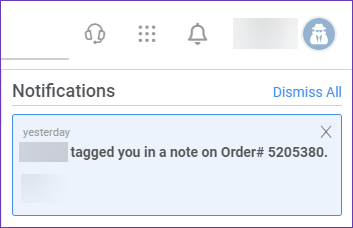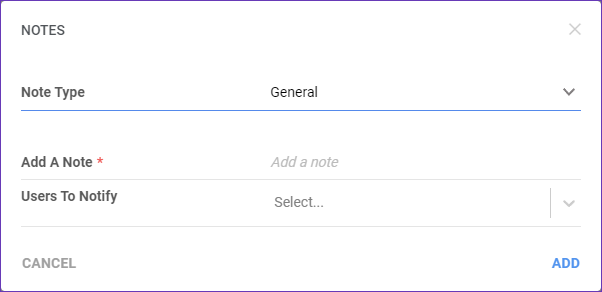Overview
Skustack’s Tag Users feature allows you to send custom instructions to different employees in Orders, Purchase Orders, and RMA Notes. Tagged users will receive your notes as new notifications when they log into the Skustack Admin Portal and in Sellercloud’s Delta Interface. With this functionality, you can create handling requirements for each task and effectively communicate them to your workforce, significantly improving your inventory management processes.
Tag Users
Orders, Purchase Orders, and RMAs in Skustack can contain custom requirements and general information in their Notes section. You can use your Skustack device to add instruction notes and tag specific employees so the information is automatically brought to their attention as user notifications. To achieve this:
- Open the desired task and tap its Note icon.
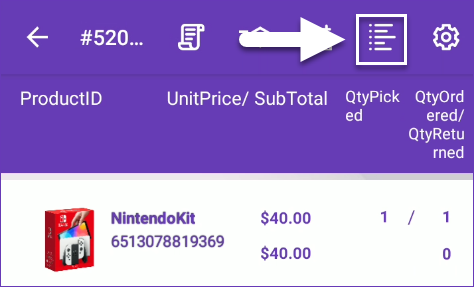
- Tap the Plus icon to add a new note.
- Add a distinguishable Title and the required Note. Tap the color palette icon and use the available sliders to customize the message’s color.
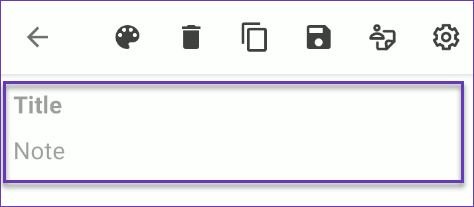
- To send the note to particular employees, tap the user icon.
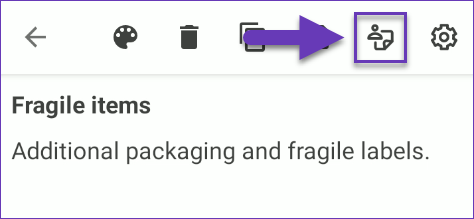
- Tag one or several employees by selecting the checkbox next to their emails. To search for a particular email, tap the magnifying glass icon. You can also send the note to all Skustack users by checking All.
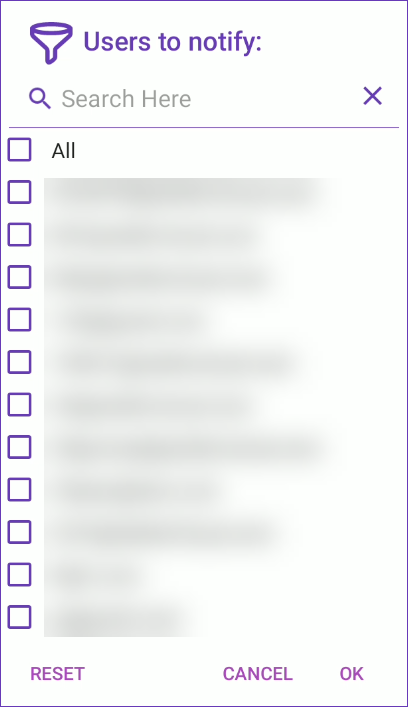
- Confirm the user selection by tapping OK.
- Once done with the Note’s details, tap the Save icon.
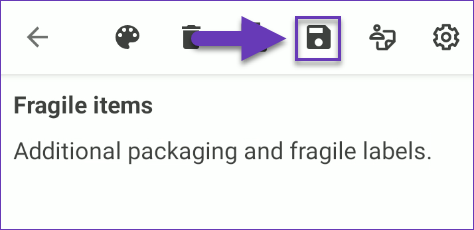
- The Note will be saved, and tagged users will receive notifications in their admin portal profiles.
Tag Users
Orders, Purchase Orders, Work Orders, and RMAs in Skustack can contain custom requirements and general information in their Notes sections. The Admin portal allows you to add internal instructions and tag specific employees so the information is automatically brought to their attention as user notifications. To achieve this:
- Open the desired task and click the Notes button in the top right corner.

- Choose a Note Type from the dropdown. Depending on the task, the options vary. You can tag users in the following Note types:
- General for orders
- Purchase Note type for POs.
- Return Notes for RMAs.
- Add the note’s text.
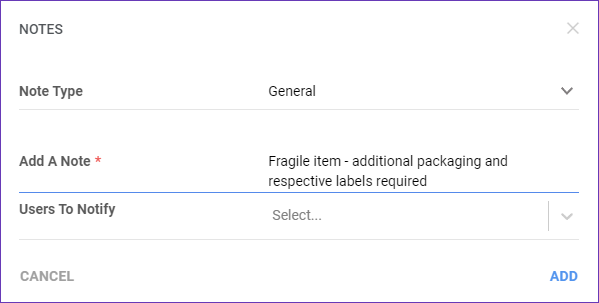
- Tag one or several employees by selecting their emails from the dropdown.
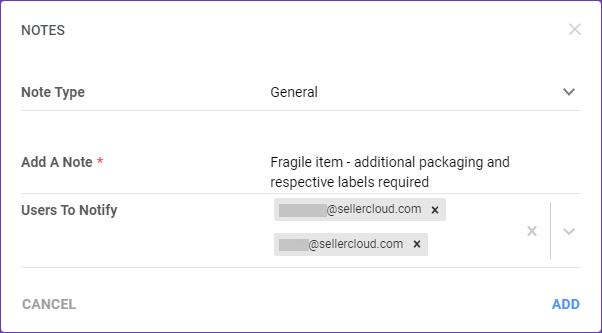
- Once done, click Add.
- The new note will be saved in the respective task Note section, and a system notification will be sent to the tagged user.
- Click on the bell icon to view the note.