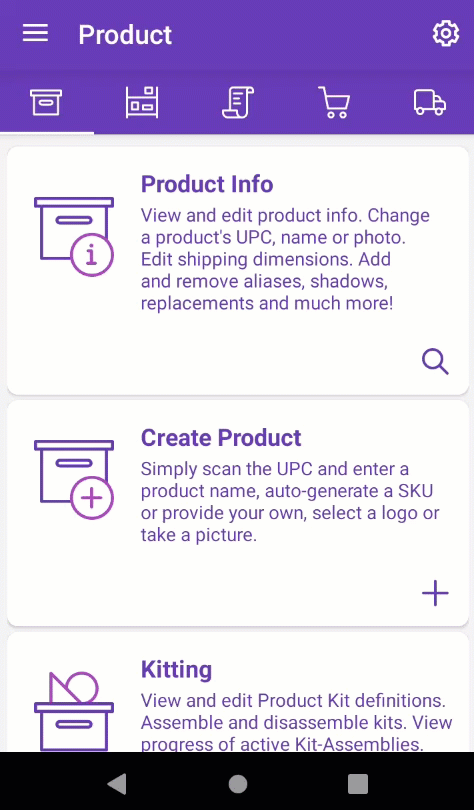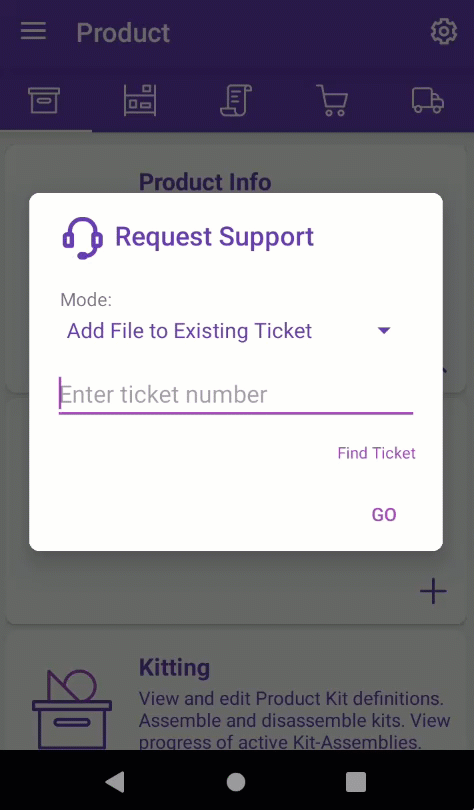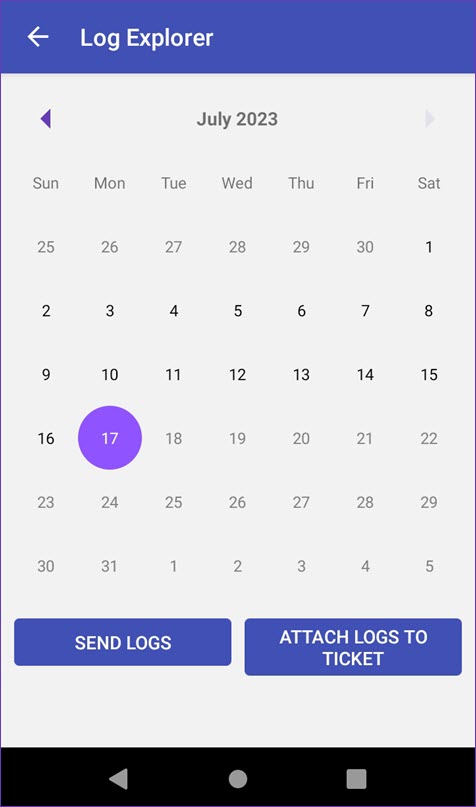Overview
The Error Log feature helps our developers troubleshoot and resolve issues with the Skustack application.
Send Error Logs
In Skustack, you have two convenient options for sending error logs:
- Send the current log
- Send a selected logfile from a specific period/date in the past
Send Current Logs
If you want to send a log from the current day:
- Tap the Menu button at the upper left-hand corner of the screen.
- Select Request Support and choose your desired mode.
- Submit New Ticket
- Enter a brief description of your issue.
- Tap Submit.
- The system will automatically create a new ticket.
- Add File to Existing Ticket
- Tap Find Ticket to search for open Skustack issues or enter a specific ticket ID.
- Tap Go.
- Select the file or image you want to add.
- The system will automatically attach the file to the existing ticket.
- Submit New Ticket
Send Selected Logs
- Navigate to Menu > Settings > Logs.
- Select the date when the issue occurred.
- Choose one of the available options:
Skustack device logs are also stored in the Real-Time Connect (RTC) Server. Sellercloud Support has access to this information and can remotely utilize it to troubleshoot and resolve complex issues.