Overview
An SSL certificate verifies your server’s identity and encrypts all of your internet traffic, protecting your data. SSL is designed to create a secure connection between servers and web browsers, or between two applications, such as Skustack and your devices.
SSL Certificate Errors
In order to keep all your data secure, your SSL certificate needs to be up to date. When your browser fails to validate your certificate, the system will display an invalid certificate error, warning you that the connection may be insecure.
How this certificate error may show up for you:
- You get a security warning
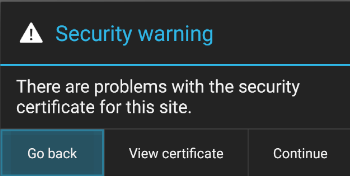
- You get an in-app error message: “Check your internet connectivity. Your wifi may be turned off or your Webservices may be temporarily down. ERROR 6001”
- You can’t access the Skustack app at all.
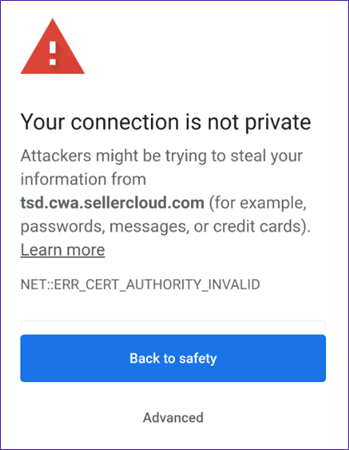
What to do
Here are the proper steps to fix an SSL certificate error on your Android device:
- Open the default browser (or Chrome) on the scanner device.
- Focus on the address bar.
- Scan the QR code below or visit the link here and download the PEM file that shows up on your screen.
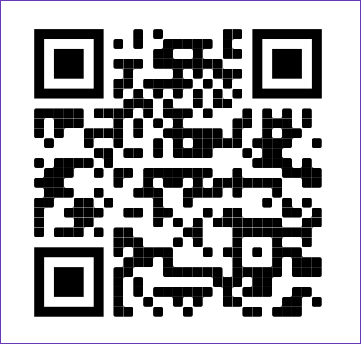
- Go to the Home screen of your Android device.
- Go into your device Settings and click on Security > Encryption & credentials.
- Scroll down and find Install from storage.
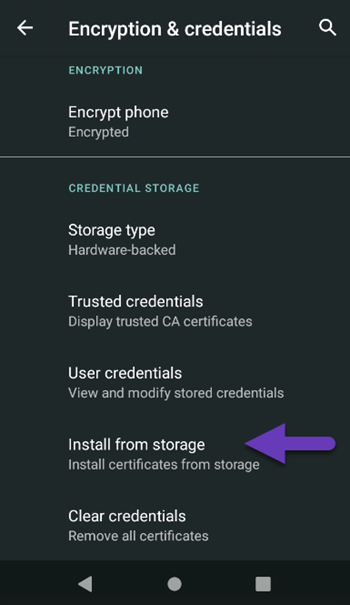
- Choose Downloads from the left-hand side of the screen.
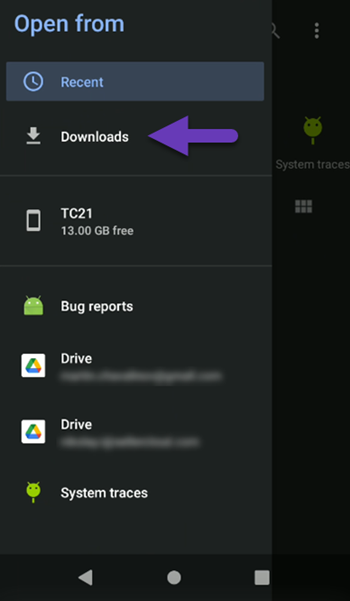
- Tap the PEM file you downloaded in steps 3-4
- In the modal, enter the name ISRG Root X1 and confirm
For this change to take effect you might be required to set up a PIN code for your device. We recommend you use four zeroes (0000) as a PIN code.
Remember to reboot the device to ensure the change takes immediate effect in any running instance of Skustack or Skublox.