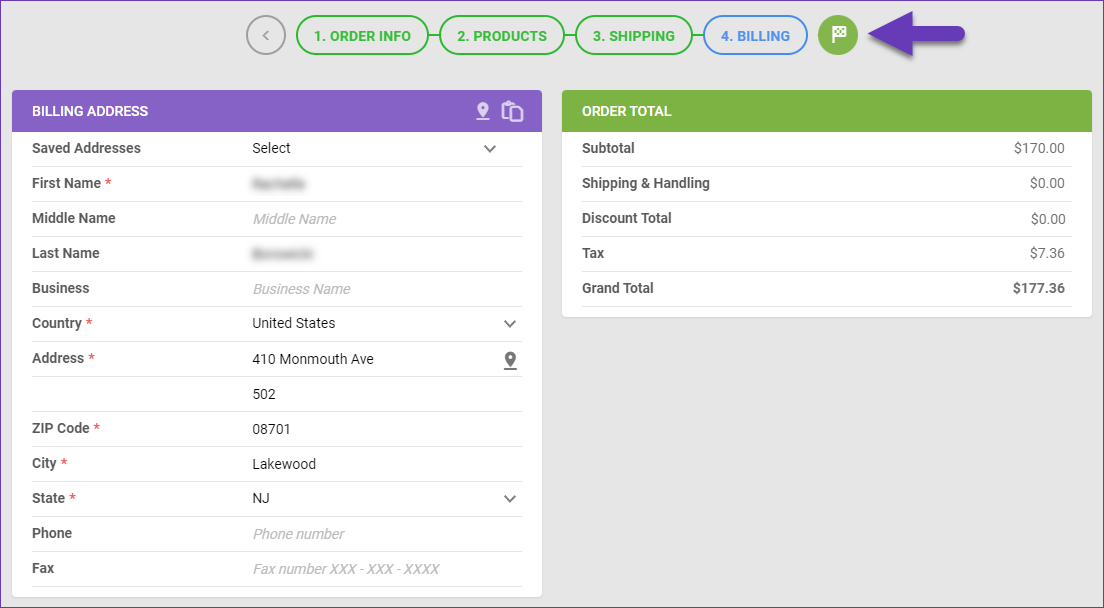Overview
Order creation refers to the process of generating new orders for items within your warehouses and involves recording the necessary information related to the order. The Skustack Admin portal provides you with a streamlined process for inputting customer information. Look up existing customer profiles in your account or create new ones, control shipping details, add products, and manage the order’s billing information, all through Skustack’s order creation wizard.
Add New Order
To create a new order:
- Navigate to the Skustack Admin portal at https://xx.skustack.com (replace “xx” with your server ID or team name).
- Enter your login credentials.
- On the left, select Orders > Create New Order.
- Complete the Customer information and the Order Details. You can search for a customer using the icon in the corner of the Customer panel.
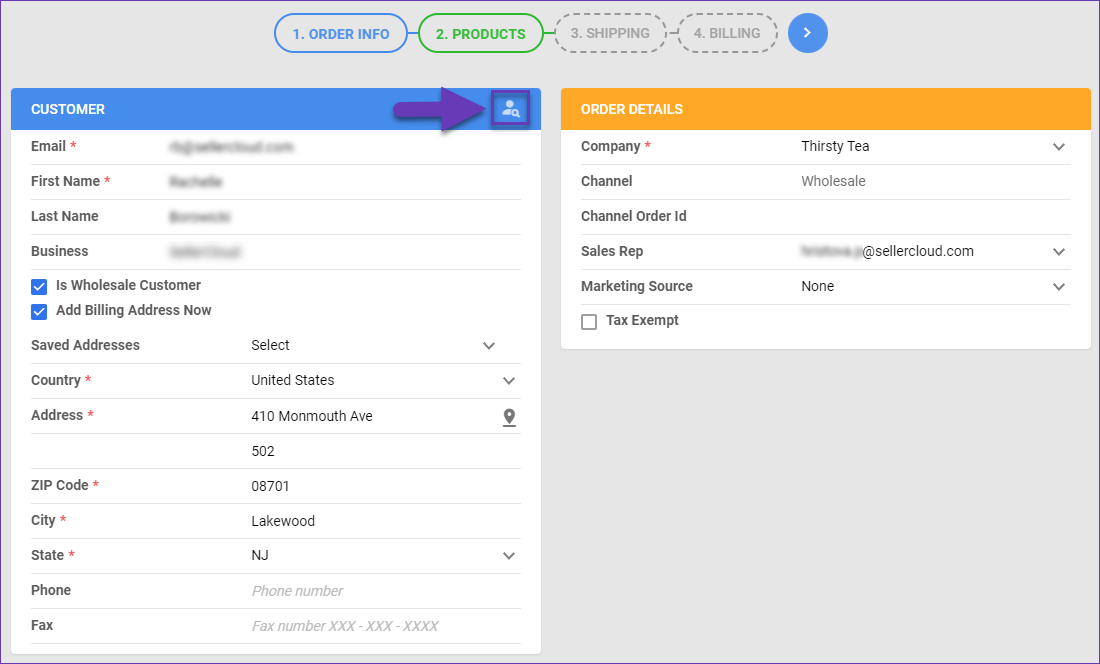 Once you’ve filled out the required information, click the blue arrow icon in the upper-right corner to proceed to the next step.
Once you’ve filled out the required information, click the blue arrow icon in the upper-right corner to proceed to the next step. - Click Add Products.

- Select your products and input their quantities > Add & Close. You can also add filters to narrow down your products (such as SKU, Vendor SKU, or Price) or enable SKU List Mode to paste multiple SKUs.
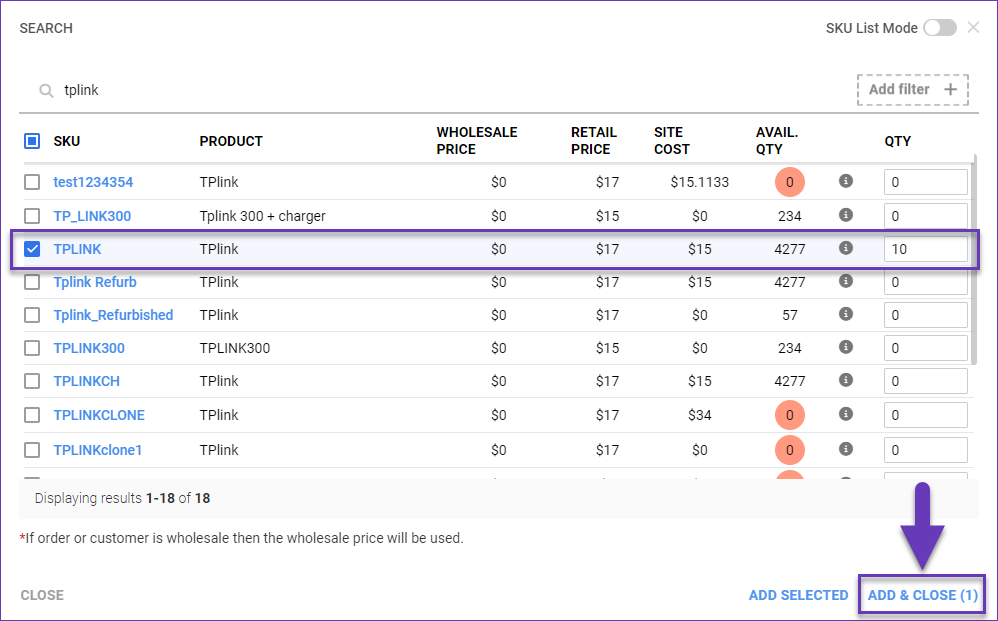
- Select the warehouse your order will be shipped from.

- Confirm the items and their quantities are correct and click the blue arrow icon to proceed to the next step.
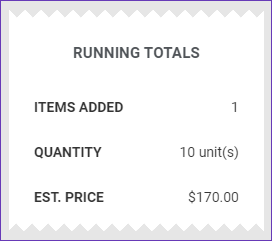
- Complete the Shipping Address and Shipping Method panels > Click the Dollar icon for the Shipping Calculator.
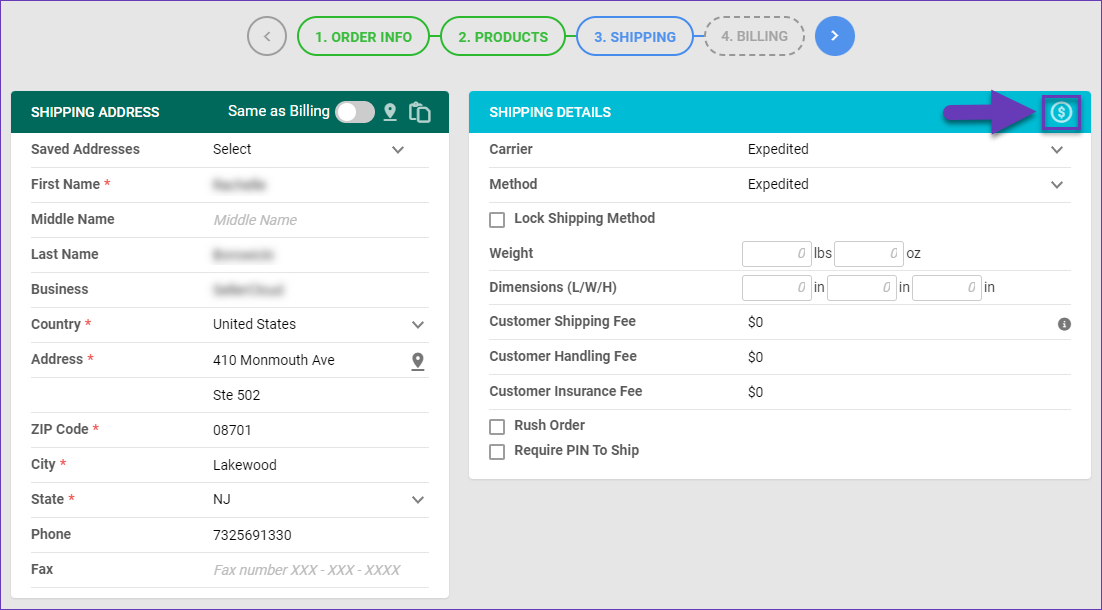 To successfully calculate rates from the Skustack Admin, you must have valid carrier credentials configured on the Shipping API page for your company. Contact your onboarding representative or Sellercloud Support for assistance.
To successfully calculate rates from the Skustack Admin, you must have valid carrier credentials configured on the Shipping API page for your company. Contact your onboarding representative or Sellercloud Support for assistance. - Fill out the Billing Address information and click the green flag icon in the upper-right corner to finalize the order.