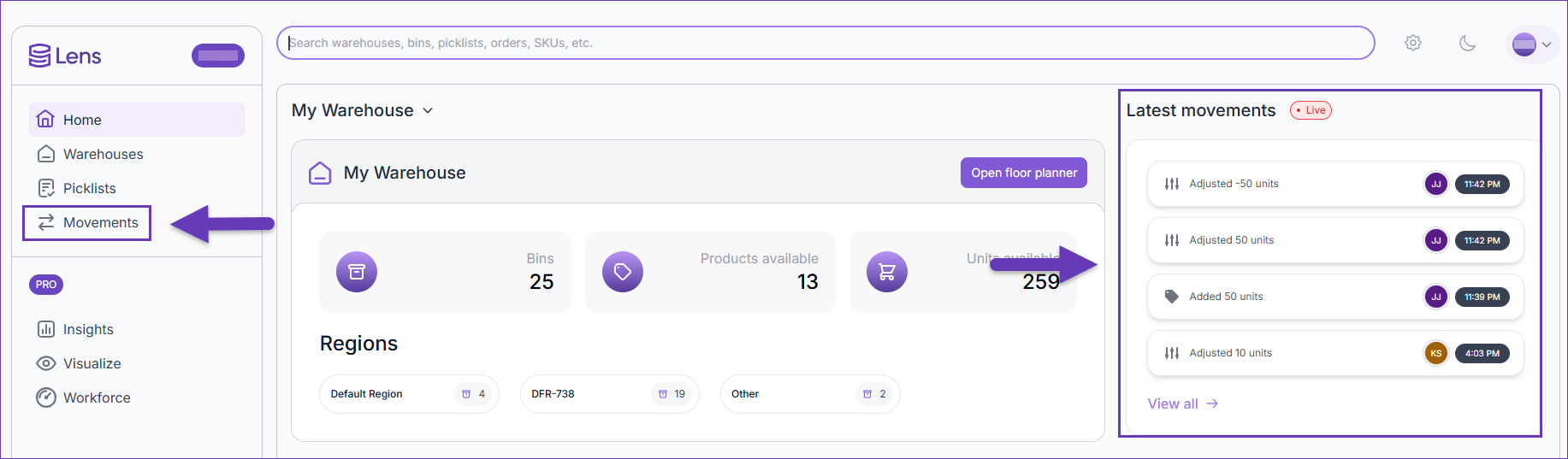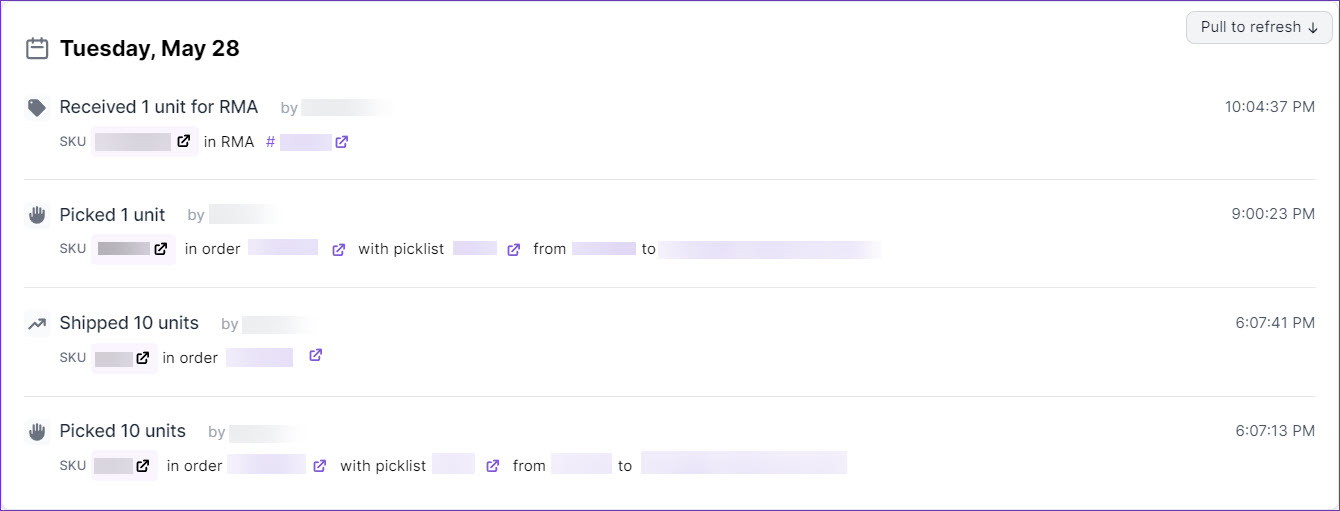Overview
Skustack’s Movements feature gives you access to chronological data of all of your warehouse operations. The available filters provide you with options to search for your inventory movements by type, warehouse, SKU, employee, picklist #, and bin name. You can download and use Skustack’s Movements tab to gain valuable insights into your daily warehouse workflow to better understand past warehouse inventory actions and activities.
Movements
To see a comprehensive overview of your Skustack Movements:
- Navigate to the Skustack Lens portal at https://lens.skustack.com.
- Enter your team name and login credentials.
- Click the Movements tab on the left to view your full activity list. Additionally, the Lens Dashboard’s Latest movements tracker provides an instant overview of the most recent actions within the selected warehouse.
All Skustack movements are dynamically loaded and updated in real time.
Filter Movements
You can search for different movements by using the available filters:
- Warehouse – By default, this filter is set to All warehouses. Use the dropdown to select a specific warehouse name.
- Employee – By default, this filter is set to All employees. Use the dropdown to choose an individual employee name.
- Type – By default, this filter is set to All movements. Select a desired movement, to narrow the results.
- SKU – Use this filter to check the movements of a specific SKU.
- Picklist # – Use this filter to check the movements of items in a specific picklist.
- Order # – Search for movements associated with a specific order ID.
- Bin – Use this filter to check the movements of items in a specific bin.
- Date Range – Click Select and choose a specific range of dates to filter.
 You can see the list of your filtered movements in a dynamic grid. The list is chronological and starts with the most recent date of Skustack’s movements. To refresh the list, simply pull it downwards.
You can see the list of your filtered movements in a dynamic grid. The list is chronological and starts with the most recent date of Skustack’s movements. To refresh the list, simply pull it downwards.
Movement Details
Each movement is displayed on a separate row and contains a timestamp, the activity type, and the user who performed it.
Depending on the movement type, additional unique details will be displayed:
- Order Shipped movements display the shipped SKU, the respective amount, and an order ID. Click on an Order # to view its timeline and details in a Global Search popup. To open the order or the product in the Skustack Admin, click the shortcut next to the order ID, or the SKU hyperlink.
- Picking movements, on the other hand, display the picked SKU, the respective amount, the picklist ID, and the to and from bins. Click on a Picklist ID to view its status and details in a Global Search popup. To open the picklist or the product in the Skustack Admin, use the shortcut next to the picklist ID, or the SKU hyperlink. Clicking a bin ID will reveal a slide-out displaying its contents. The bin’s View in Visualizer button leads to the respective Warehouse Floor Planner and highlights the rack containing the bin.
- Movements, such as RMA receivals, WITRs and Grading Work Orders include shortcuts to their respective details in the Skustack Admin.
Download Movements
The Download function enables you to export a specific list of your Skustack Movements, so you can utilize the data for financial analyses, reporting, accounting, and other business management processes.
- Navigate to the Movements tab and Filter the desired records.

- Click the Download button and a message will appear, asking to Confirm or Dismiss the download. If the filtered data exceeds 20 000 records and you Confirm, the download will contain only the latest 20 000 Movements.
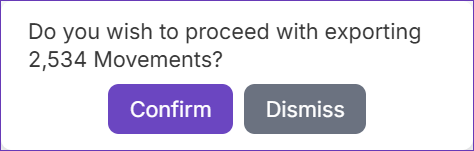
- You can proceed with the rest of your Lens operations and once the export is done, you will see a prompt to choose a location for the download file.
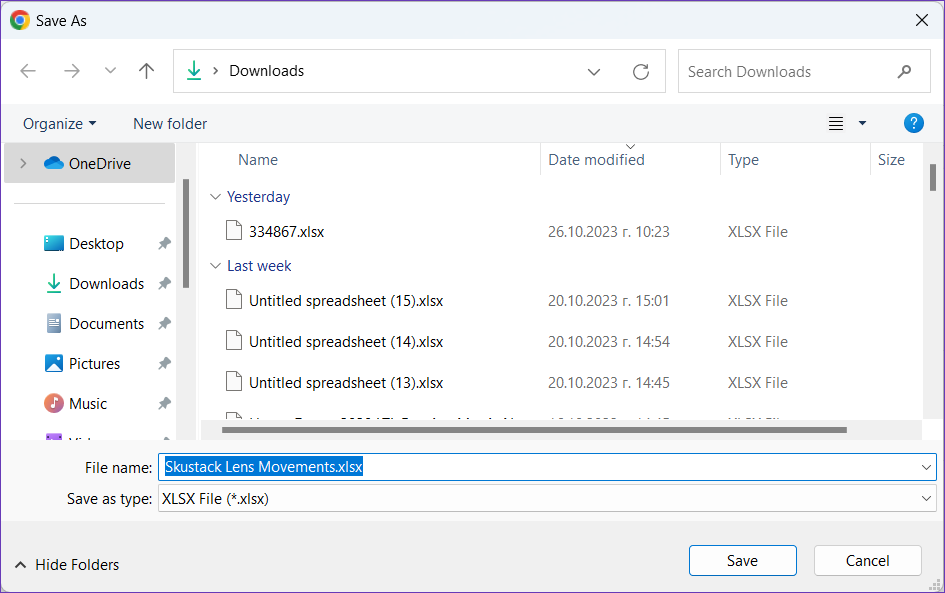
- When you successfully Save the file, you can open it to inspect the data.

Movement Types
Each Movement typically falls under a specific Activity Type category, used to group movements together in the Insights tab of Skustack Lens. Refer to the table below for a detailed representation of each group:
| Activity Type | Movement |
| Units Picked |
|
| Units Received |
|
| Units Shipped |
|
| Units Transferred |
|
| Units Adjusted |
|