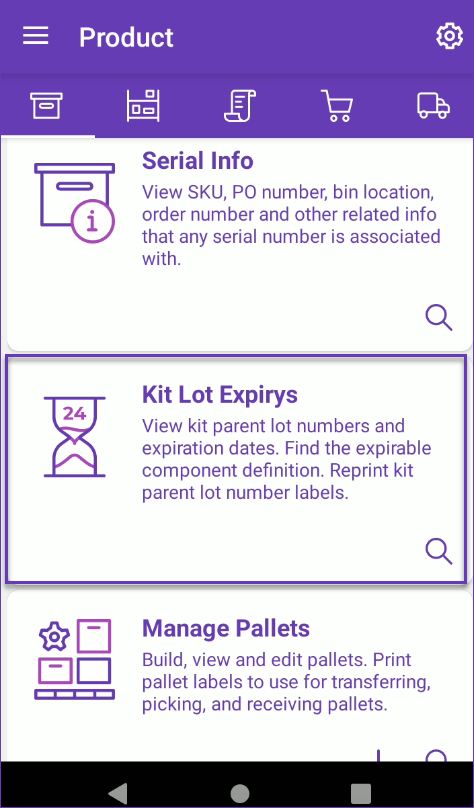Overview
To minimize the risk of shipping expired or nearly expired kit products to your customers, you can track their Lot numbers and expiration dates through your Skustack device. The Kit Lot Expiry module allows you to oversee expirable kit items, conduct regular audits to identify and address components that are approaching their expiration dates, and print new kit parent lot number labels on the go.
Kit Lot Expiry Module
The expiration date of a kit lot is determined by its earliest expiring component. Each time an expiring component is replaced, the kit label’s expiration date must be updated accordingly. Navigate to the Kit Lot Expiry module to perform regular audits, ensuring that any components nearing their expiration dates are identified and addressed promptly.
The Kit Lot Expiry module is located in the Products tab and allows you to search for your kit lots in two modes:
- Kit Parent SKU
- Lot Number
Search by Kit Parent SKU
The Kit Parent SKU search mode enables you to find all lots for a specific kit parent and to identify their expiration dates, respective bin locations, and quantities.
To use this mode:
- Navigate to the Products tab > Kit Lot Exirys module.
- Tap the search icon and choose Kit Parent SKU from the Mode dropdown.
- Scan or enter the Kit Parent SKU and tap OK.
- The kit parents’ lots, along with their expiration dates and bin locations, will load on your screen. The expiration date of the lot number is determined by the earliest expiring component.
- Swipe left on a lot to reveal shortcuts to other actions:
- Labels – Each time an expiring component is replaced, the kit label’s expiration date must be updated accordingly. Tap this icon and choose the number of lot labels to print.
- Details – Use this action to view the kit’s expirable components’ details.
Search by Lot Number
You also have the option to view the expiration details of a specific lot by utilizing the Lot Number search mode:
- Navigate to the Products tab > Kit Lot Exirys module.
- Tap the search icon and choose Lot Number from the Mode dropdown.
- Scan or enter the required Lot Number and tap OK.
- The Parent Kit SKU, lot number, expiration date, bin location and quantity will be displayed. The expiration date of the lot number is determined by the earliest expiring component.
- Tap the expirable components icon to view their respective details.
- Each time an expiring component is replaced, the kit label’s expiration date must be updated accordingly. To print new lot labels, tap the printer icon and select how many to print.