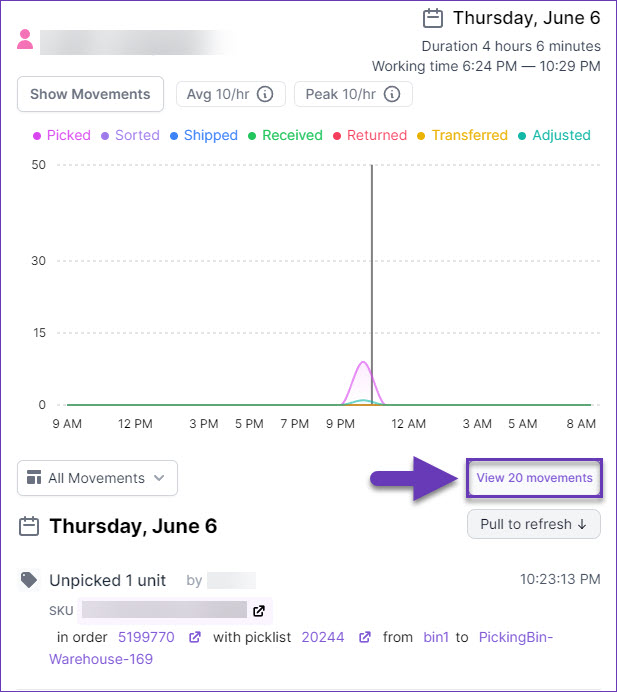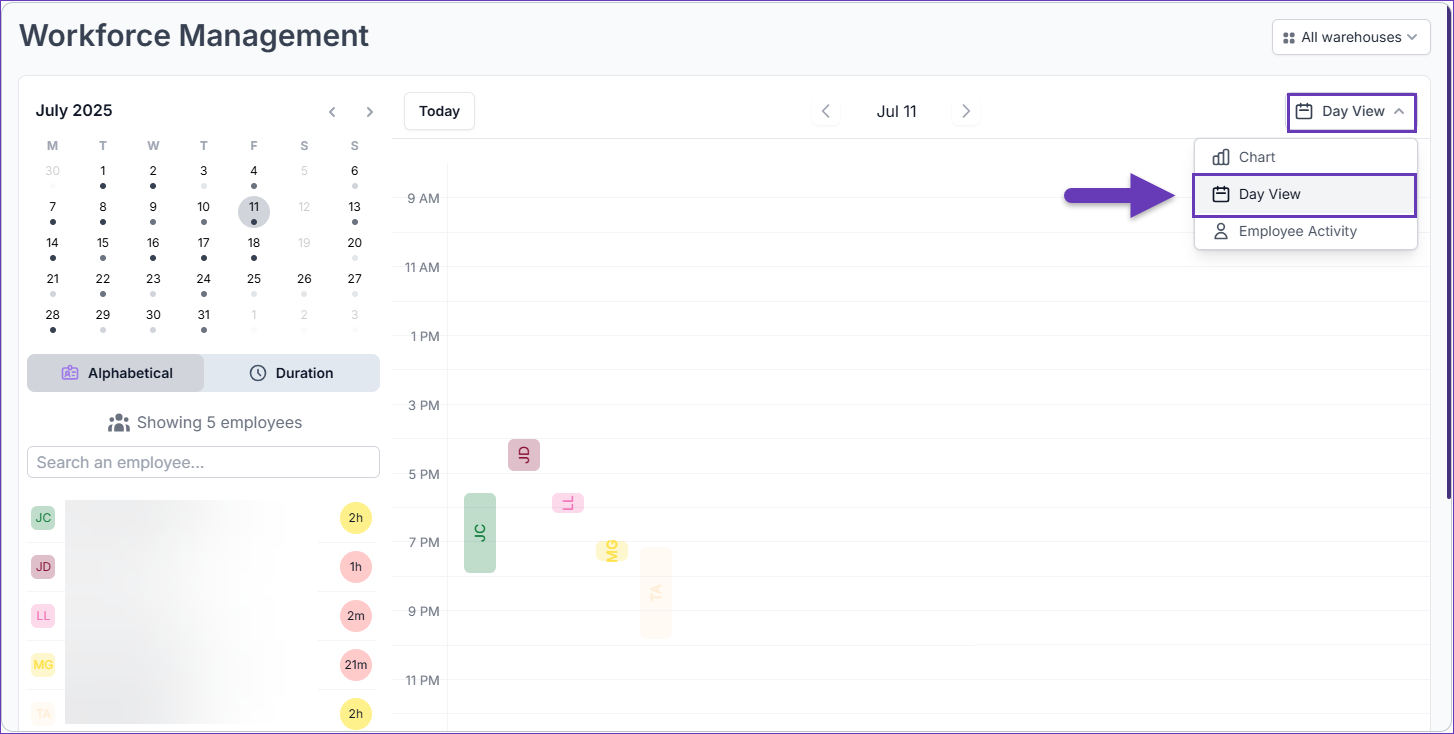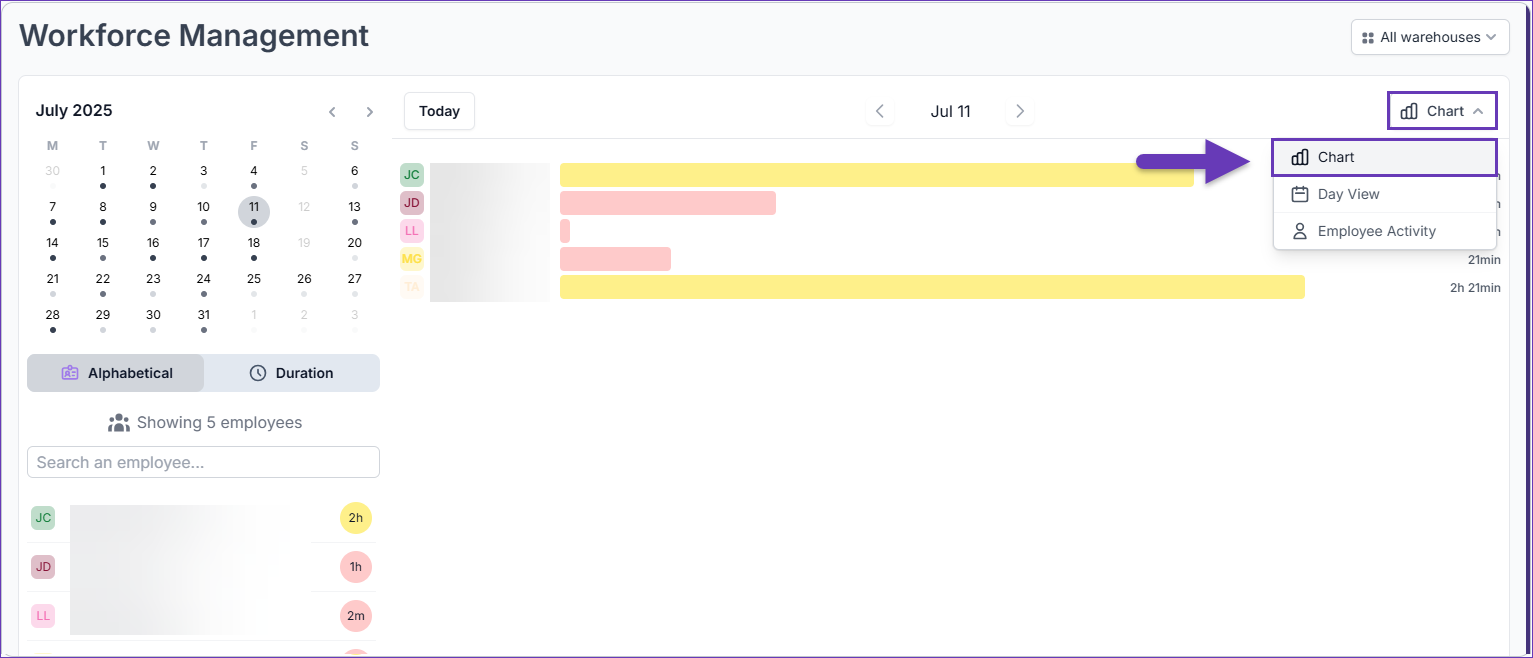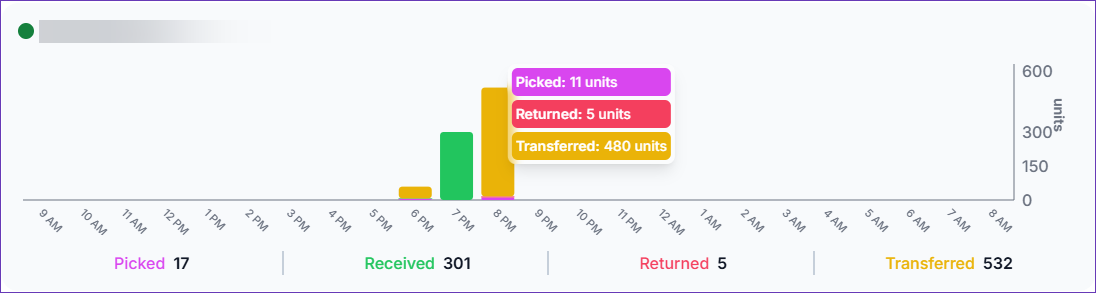Overview
Skustack’s Workforce feature provides valuable insights into your employees’ work schedules. Here you can find a calendar with information about daily movements, including the start and end times of your team’s activities.
This feature is exclusively available for Skustack Lens Pro users. Activate your free trial today to explore related functionalities. After the trial period, the subscription fee starts at $100 per month for the first 20 users. Additional users could be added for $5/month per Skustack user.
Workforce Management
To view your Workforce records:
- Navigate to the Skustack Lens portal at https://lens.skustack.com.
- Enter your team name and login credentials.
- Select Workforce.
- By default, the date filter is set to Today, however, you have the option to navigate to previous days by using the arrow icons, or by selecting a specific date on the side calendar. To return to the present day, simply click on Today.
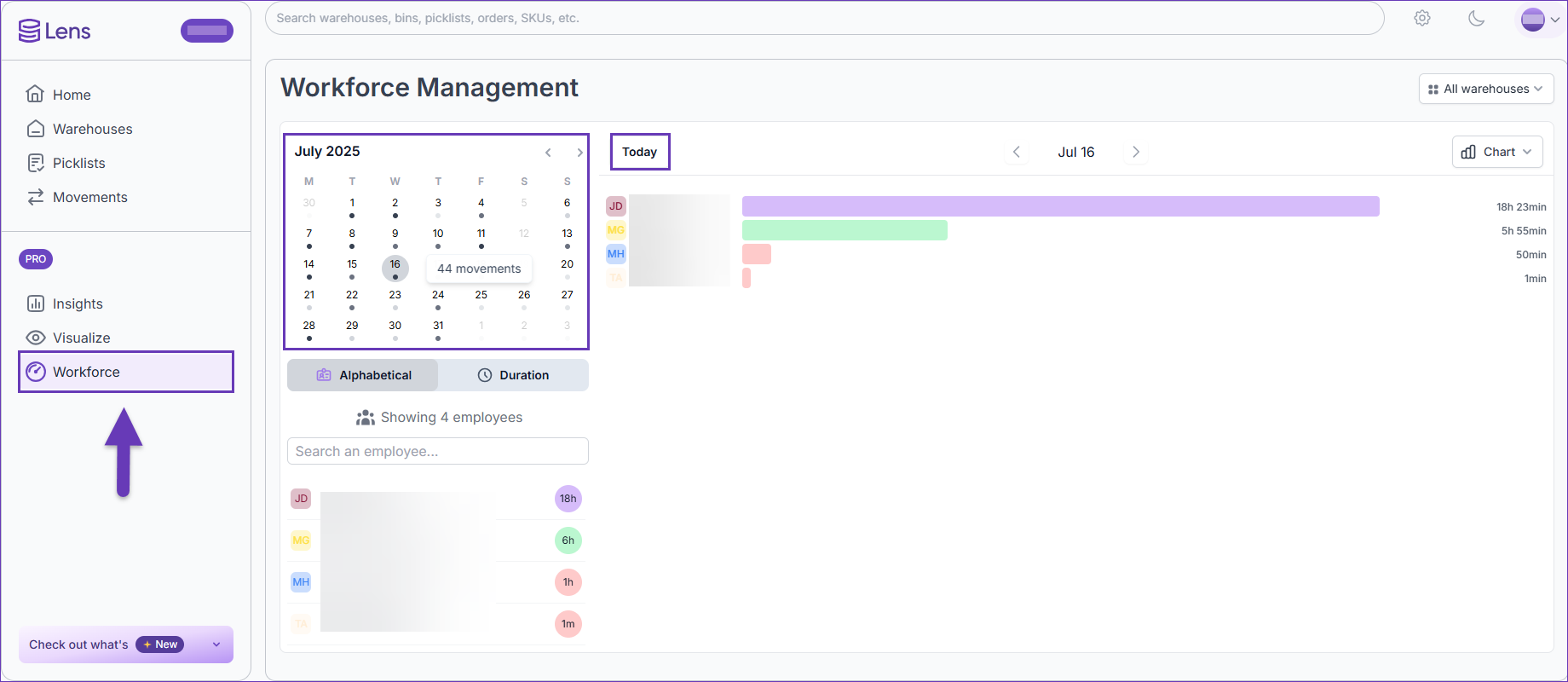
- The Calendar on the left side displays Activity Dots that indicate the day’s movements. Higher contrast dots mean there were more movements on that date. Hover over a date to view the number of movements for that day.
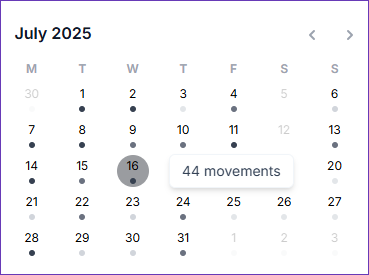
- (Optional) Filter by your desired warehouse.
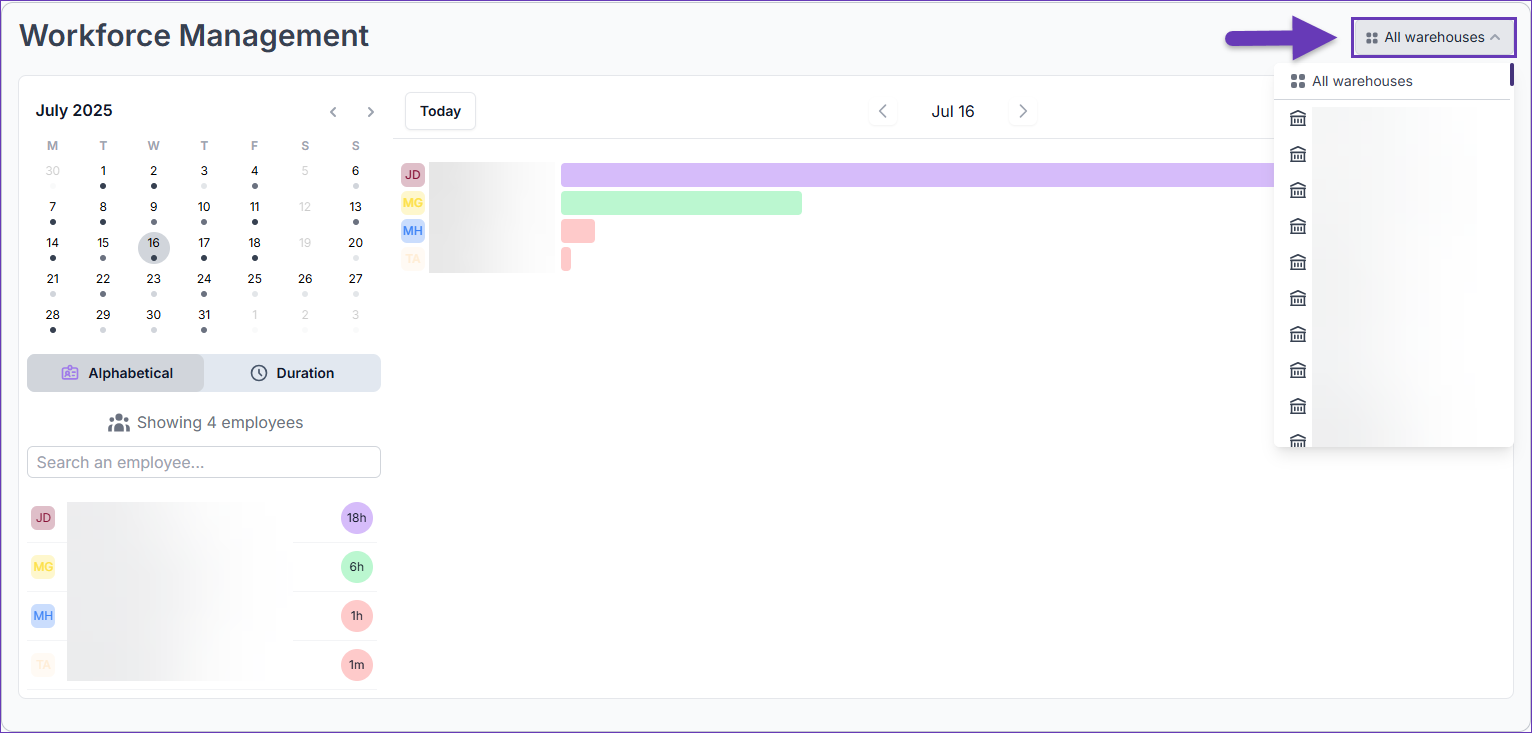
- Select your employee list sorting options based on your preference – Alphabetical or Duration. To retrieve records for a specific employee, simply enter their name in the Search bar.
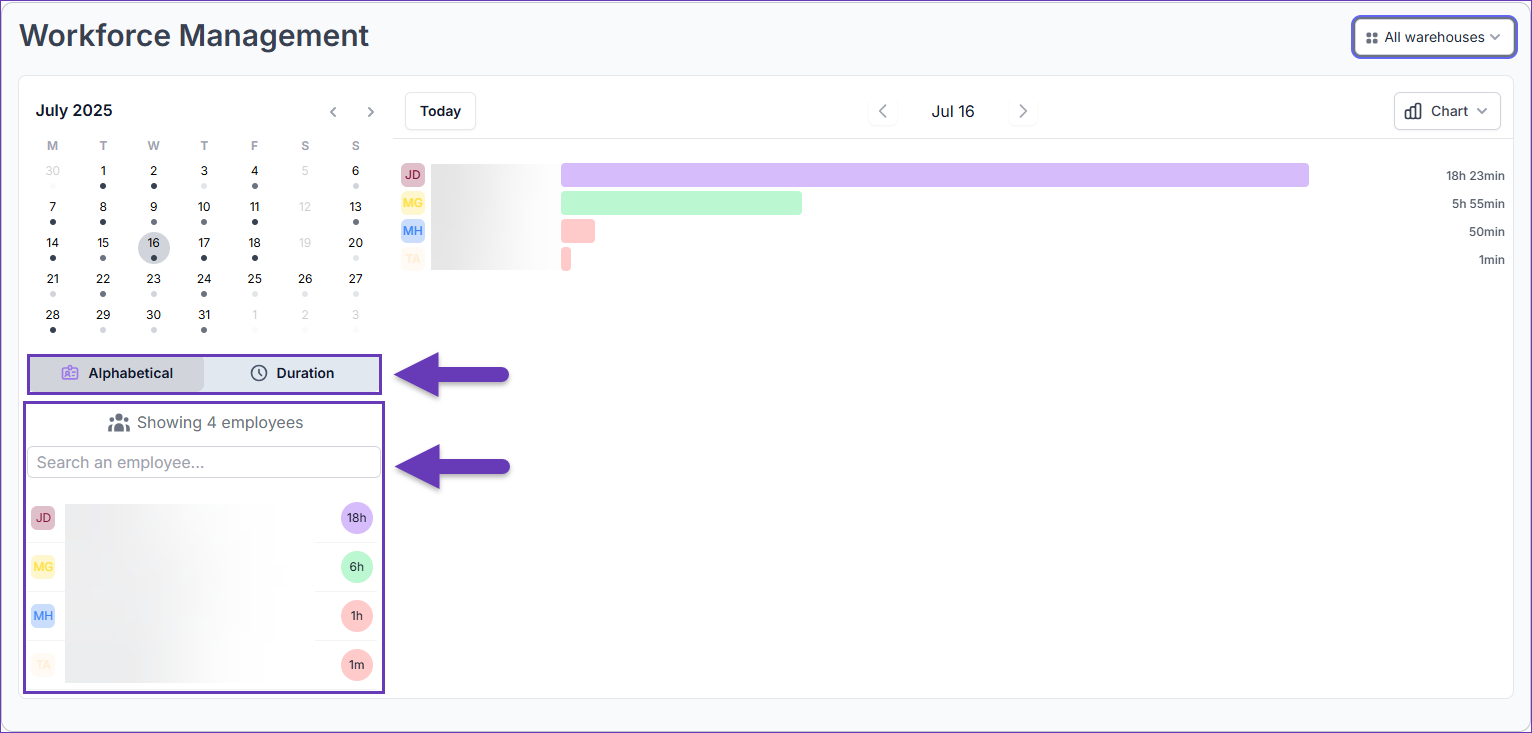
- Hover over an employee to view a graph and an overview of their respective activities.
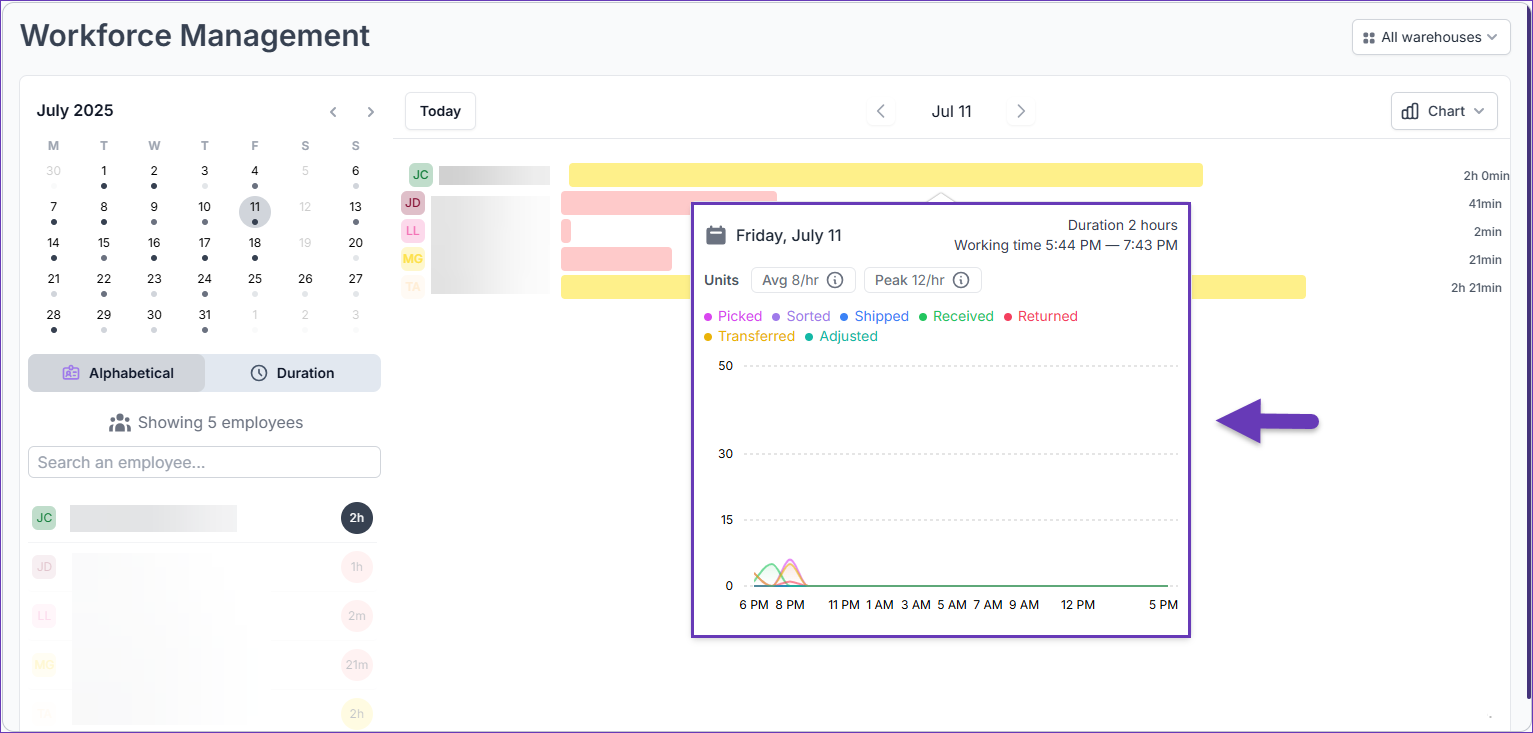
- The Time table tab has three distinct modes you can choose from. Select the mode that best suits your workflow:
- Click on an employee for even greater details on their individual activities.
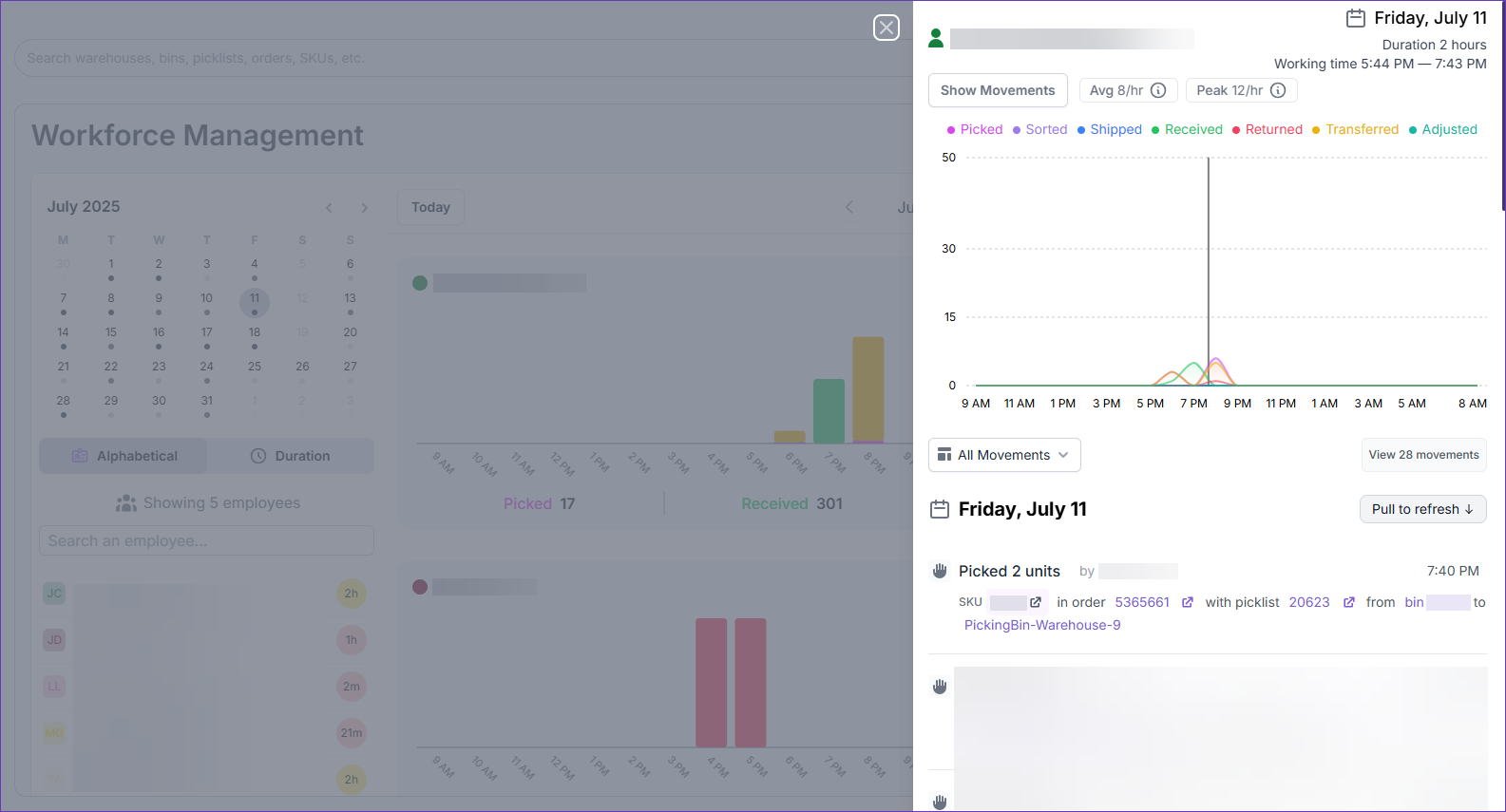
- The information on this page includes Movements, Units, the employee’s working hours and work duration, as well as the average and peak aggregation analysis. The Movements activity type is selected by default. To switch the graphic visuals between Movements and Units, click the Show Movements/Show Units button.
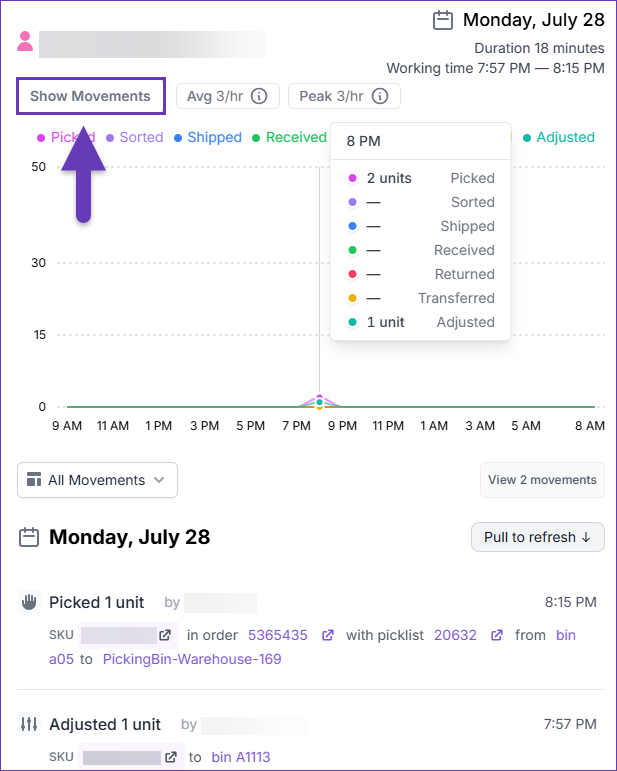
- Below the graph, you can find a list that displays the movements of the employee in a detailed breakdown. Hover over a movement to display a reference line on the graph, which pinpoints the exact moment it occurred during the workday. You can also search for a specific movement type by selecting it from the All Movements dropdown.
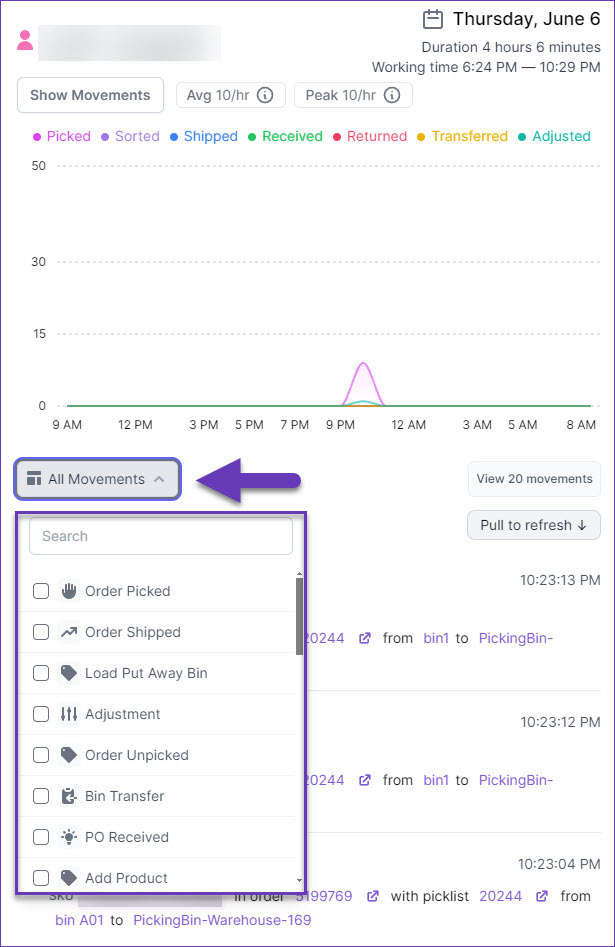
- Click on the View Movements button to open the list in the Lens Movements tab.